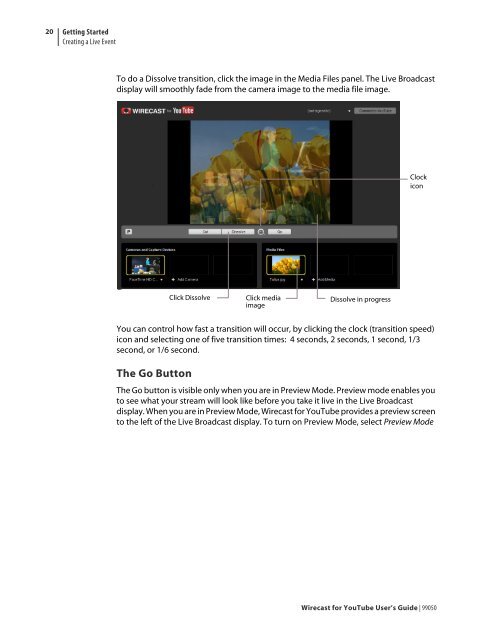Create successful ePaper yourself
Turn your PDF publications into a flip-book with our unique Google optimized e-Paper software.
20<br />
Getting Started<br />
Creating a Live Event<br />
To do a Dissolve transition, click the image in the Media Files panel. The Live Broadcast<br />
display will smoothly fade from the camera image to the media file image.<br />
You can control how fast a transition will occur, by clicking the clock (transition speed)<br />
icon and selecting one of five transition times: 4 seconds, 2 seconds, 1 second, 1/3<br />
second, or 1/6 second.<br />
The Go Button<br />
Click Dissolve Click media<br />
Dissolve in progress<br />
image<br />
Clock<br />
icon<br />
The Go button is visible only when you are in Preview Mode. Preview mode enables you<br />
to see what your stream will look like be<strong>for</strong>e you take it live in the Live Broadcast<br />
display. When you are in Preview Mode, <strong>Wirecast</strong> <strong>for</strong> <strong>YouTube</strong> provides a preview screen<br />
to the left of the Live Broadcast display. To turn on Preview Mode, select Preview Mode<br />
<strong>Wirecast</strong> <strong>for</strong> <strong>YouTube</strong> <strong>User</strong>’s <strong>Guide</strong> | 99050