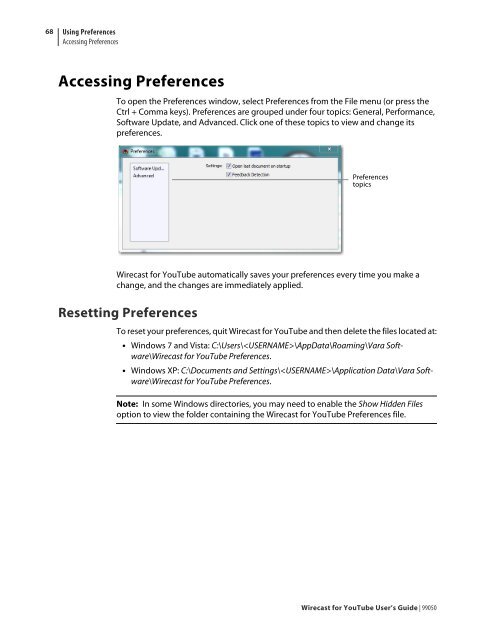You also want an ePaper? Increase the reach of your titles
YUMPU automatically turns print PDFs into web optimized ePapers that Google loves.
68<br />
Using Preferences<br />
Accessing Preferences<br />
Accessing Preferences<br />
To open the Preferences window, select Preferences from the File menu (or press the<br />
Ctrl + Comma keys). Preferences are grouped under four topics: General, Per<strong>for</strong>mance,<br />
Software Update, and Advanced. Click one of these topics to view and change its<br />
preferences.<br />
<strong>Wirecast</strong> <strong>for</strong> <strong>YouTube</strong> automatically saves your preferences every time you make a<br />
change, and the changes are immediately applied.<br />
Resetting Preferences<br />
Preferences<br />
topics<br />
To reset your preferences, quit <strong>Wirecast</strong> <strong>for</strong> <strong>YouTube</strong> and then delete the files located at:<br />
<strong>Windows</strong> 7 and Vista: C:\<strong>User</strong>s\\AppData\Roaming\Vara Software\<strong>Wirecast</strong><br />
<strong>for</strong> <strong>YouTube</strong> Preferences.<br />
<strong>Windows</strong> XP: C:\Documents and Settings\\Application Data\Vara Software\<strong>Wirecast</strong><br />
<strong>for</strong> <strong>YouTube</strong> Preferences.<br />
Note: In some <strong>Windows</strong> directories, you may need to enable the Show Hidden Files<br />
option to view the folder containing the <strong>Wirecast</strong> <strong>for</strong> <strong>YouTube</strong> Preferences file.<br />
<strong>Wirecast</strong> <strong>for</strong> <strong>YouTube</strong> <strong>User</strong>’s <strong>Guide</strong> | 99050