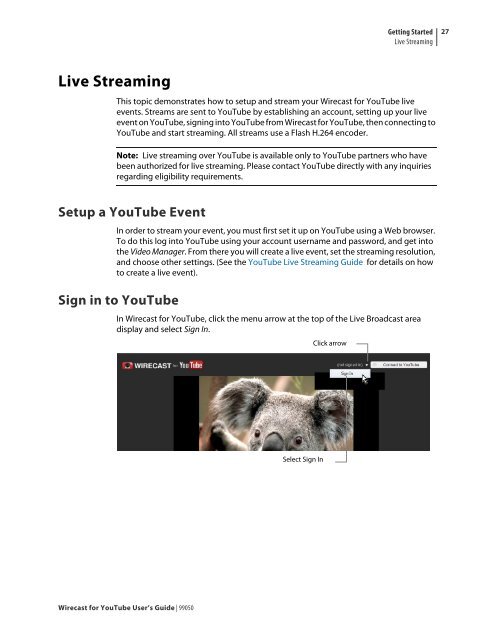Create successful ePaper yourself
Turn your PDF publications into a flip-book with our unique Google optimized e-Paper software.
Live Streaming<br />
<strong>Wirecast</strong> <strong>for</strong> <strong>YouTube</strong> <strong>User</strong>’s <strong>Guide</strong> | 99050<br />
Getting Started<br />
Live Streaming<br />
This topic demonstrates how to setup and stream your <strong>Wirecast</strong> <strong>for</strong> <strong>YouTube</strong> live<br />
events. Streams are sent to <strong>YouTube</strong> by establishing an account, setting up your live<br />
event on <strong>YouTube</strong>, signing into <strong>YouTube</strong> from <strong>Wirecast</strong> <strong>for</strong> <strong>YouTube</strong>, then connecting to<br />
<strong>YouTube</strong> and start streaming. All streams use a Flash H.264 encoder.<br />
Note: Live streaming over <strong>YouTube</strong> is available only to <strong>YouTube</strong> partners who have<br />
been authorized <strong>for</strong> live streaming. Please contact <strong>YouTube</strong> directly with any inquiries<br />
regarding eligibility requirements.<br />
Setup a <strong>YouTube</strong> Event<br />
In order to stream your event, you must first set it up on <strong>YouTube</strong> using a Web browser.<br />
To do this log into <strong>YouTube</strong> using your account username and password, and get into<br />
the Video Manager. From there you will create a live event, set the streaming resolution,<br />
and choose other settings. (See the <strong>YouTube</strong> Live Streaming <strong>Guide</strong> <strong>for</strong> details on how<br />
to create a live event).<br />
Sign in to <strong>YouTube</strong><br />
In <strong>Wirecast</strong> <strong>for</strong> <strong>YouTube</strong>, click the menu arrow at the top of the Live Broadcast area<br />
display and select Sign In.<br />
Select Sign In<br />
Click arrow<br />
27