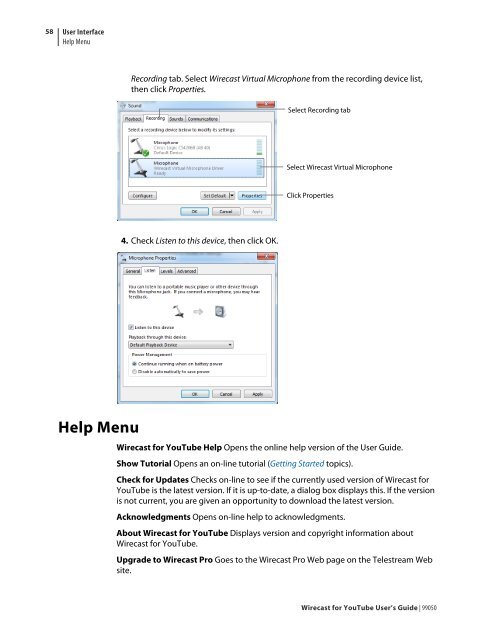You also want an ePaper? Increase the reach of your titles
YUMPU automatically turns print PDFs into web optimized ePapers that Google loves.
58<br />
<strong>User</strong> Interface<br />
Help Menu<br />
Help Menu<br />
Recording tab. Select <strong>Wirecast</strong> Virtual Microphone from the recording device list,<br />
then click Properties.<br />
4. Check Listen to this device, then click OK.<br />
Select Recording tab<br />
Select <strong>Wirecast</strong> Virtual Microphone<br />
Click Properties<br />
<strong>Wirecast</strong> <strong>for</strong> <strong>YouTube</strong> Help Opens the online help version of the <strong>User</strong> <strong>Guide</strong>.<br />
Show Tutorial Opens an on-line tutorial (Getting Started topics).<br />
Check <strong>for</strong> Updates Checks on-line to see if the currently used version of <strong>Wirecast</strong> <strong>for</strong><br />
<strong>YouTube</strong> is the latest version. If it is up-to-date, a dialog box displays this. If the version<br />
is not current, you are given an opportunity to download the latest version.<br />
Acknowledgments Opens on-line help to acknowledgments.<br />
About <strong>Wirecast</strong> <strong>for</strong> <strong>YouTube</strong> Displays version and copyright in<strong>for</strong>mation about<br />
<strong>Wirecast</strong> <strong>for</strong> <strong>YouTube</strong>.<br />
Upgrade to <strong>Wirecast</strong> Pro Goes to the <strong>Wirecast</strong> Pro Web page on the Telestream Web<br />
site.<br />
<strong>Wirecast</strong> <strong>for</strong> <strong>YouTube</strong> <strong>User</strong>’s <strong>Guide</strong> | 99050