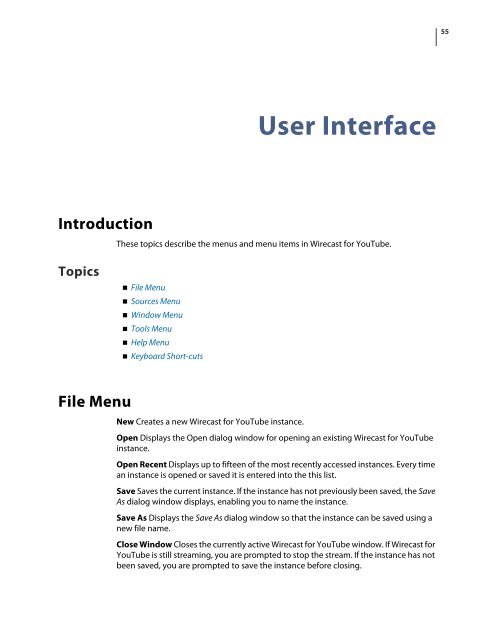You also want an ePaper? Increase the reach of your titles
YUMPU automatically turns print PDFs into web optimized ePapers that Google loves.
Introduction<br />
Topics<br />
File Menu<br />
<strong>User</strong> Interface<br />
These topics describe the menus and menu items in <strong>Wirecast</strong> <strong>for</strong> <strong>YouTube</strong>.<br />
File Menu<br />
Sources Menu<br />
Window Menu<br />
Tools Menu<br />
Help Menu<br />
Keyboard Short-cuts<br />
New Creates a new <strong>Wirecast</strong> <strong>for</strong> <strong>YouTube</strong> instance.<br />
Open Displays the Open dialog window <strong>for</strong> opening an existing <strong>Wirecast</strong> <strong>for</strong> <strong>YouTube</strong><br />
instance.<br />
Open Recent Displays up to fifteen of the most recently accessed instances. Every time<br />
an instance is opened or saved it is entered into the this list.<br />
Save Saves the current instance. If the instance has not previously been saved, the Save<br />
As dialog window displays, enabling you to name the instance.<br />
Save As Displays the Save As dialog window so that the instance can be saved using a<br />
new file name.<br />
Close Window Closes the currently active <strong>Wirecast</strong> <strong>for</strong> <strong>YouTube</strong> window. If <strong>Wirecast</strong> <strong>for</strong><br />
<strong>YouTube</strong> is still streaming, you are prompted to stop the stream. If the instance has not<br />
been saved, you are prompted to save the instance be<strong>for</strong>e closing.<br />
55