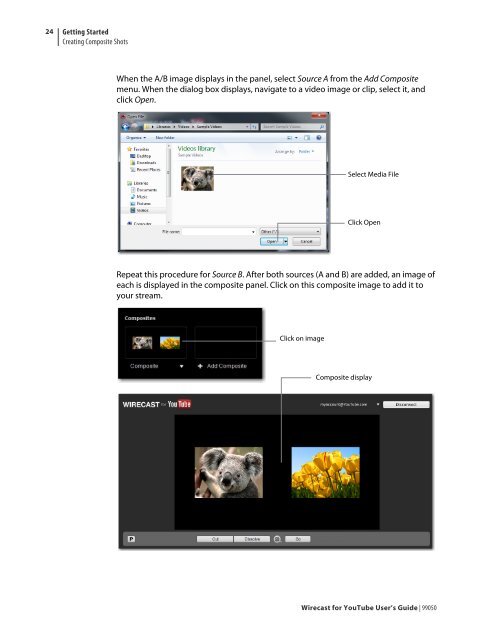You also want an ePaper? Increase the reach of your titles
YUMPU automatically turns print PDFs into web optimized ePapers that Google loves.
24<br />
Getting Started<br />
Creating Composite Shots<br />
When the A/B image displays in the panel, select Source A from the Add Composite<br />
menu. When the dialog box displays, navigate to a video image or clip, select it, and<br />
click Open.<br />
Repeat this procedure <strong>for</strong> Source B. After both sources (A and B) are added, an image of<br />
each is displayed in the composite panel. Click on this composite image to add it to<br />
your stream.<br />
Click on image<br />
Select Media File<br />
Click Open<br />
Composite display<br />
<strong>Wirecast</strong> <strong>for</strong> <strong>YouTube</strong> <strong>User</strong>’s <strong>Guide</strong> | 99050