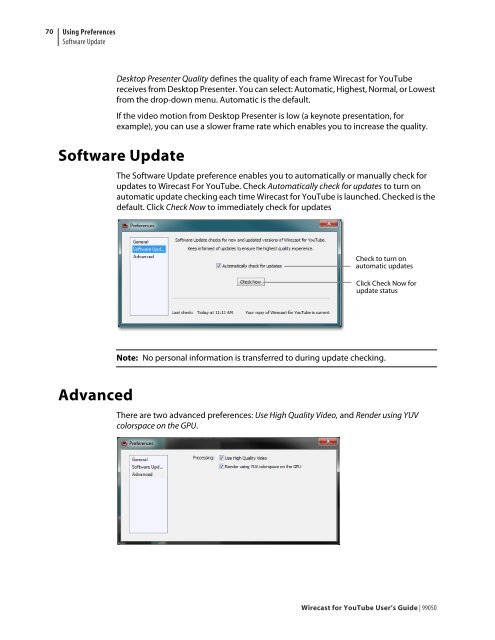Create successful ePaper yourself
Turn your PDF publications into a flip-book with our unique Google optimized e-Paper software.
70<br />
Using Preferences<br />
Software Update<br />
Desktop Presenter Quality defines the quality of each frame <strong>Wirecast</strong> <strong>for</strong> <strong>YouTube</strong><br />
receives from Desktop Presenter. You can select: Automatic, Highest, Normal, or Lowest<br />
from the drop-down menu. Automatic is the default.<br />
If the video motion from Desktop Presenter is low (a keynote presentation, <strong>for</strong><br />
example), you can use a slower frame rate which enables you to increase the quality.<br />
Software Update<br />
Advanced<br />
The Software Update preference enables you to automatically or manually check <strong>for</strong><br />
updates to <strong>Wirecast</strong> For <strong>YouTube</strong>. Check Automatically check <strong>for</strong> updates to turn on<br />
automatic update checking each time <strong>Wirecast</strong> <strong>for</strong> <strong>YouTube</strong> is launched. Checked is the<br />
default. Click Check Now to immediately check <strong>for</strong> updates<br />
Check to turn on<br />
automatic updates<br />
Click Check Now <strong>for</strong><br />
update status<br />
Note: No personal in<strong>for</strong>mation is transferred to during update checking.<br />
There are two advanced preferences: Use High Quality Video, and Render using YUV<br />
colorspace on the GPU.<br />
<strong>Wirecast</strong> <strong>for</strong> <strong>YouTube</strong> <strong>User</strong>’s <strong>Guide</strong> | 99050