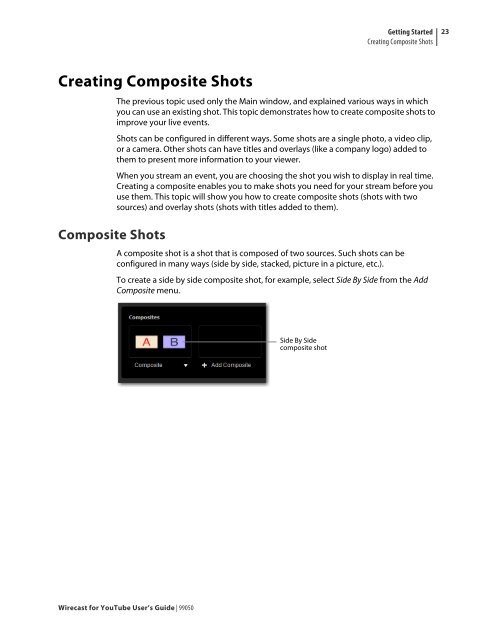Create successful ePaper yourself
Turn your PDF publications into a flip-book with our unique Google optimized e-Paper software.
Creating Composite Shots<br />
Composite Shots<br />
<strong>Wirecast</strong> <strong>for</strong> <strong>YouTube</strong> <strong>User</strong>’s <strong>Guide</strong> | 99050<br />
Getting Started<br />
Creating Composite Shots<br />
The previous topic used only the Main window, and explained various ways in which<br />
you can use an existing shot. This topic demonstrates how to create composite shots to<br />
improve your live events.<br />
Shots can be configured in different ways. Some shots are a single photo, a video clip,<br />
or a camera. Other shots can have titles and overlays (like a company logo) added to<br />
them to present more in<strong>for</strong>mation to your viewer.<br />
When you stream an event, you are choosing the shot you wish to display in real time.<br />
Creating a composite enables you to make shots you need <strong>for</strong> your stream be<strong>for</strong>e you<br />
use them. This topic will show you how to create composite shots (shots with two<br />
sources) and overlay shots (shots with titles added to them).<br />
A composite shot is a shot that is composed of two sources. Such shots can be<br />
configured in many ways (side by side, stacked, picture in a picture, etc.).<br />
To create a side by side composite shot, <strong>for</strong> example, select Side By Side from the Add<br />
Composite menu.<br />
Side By Side<br />
composite shot<br />
23