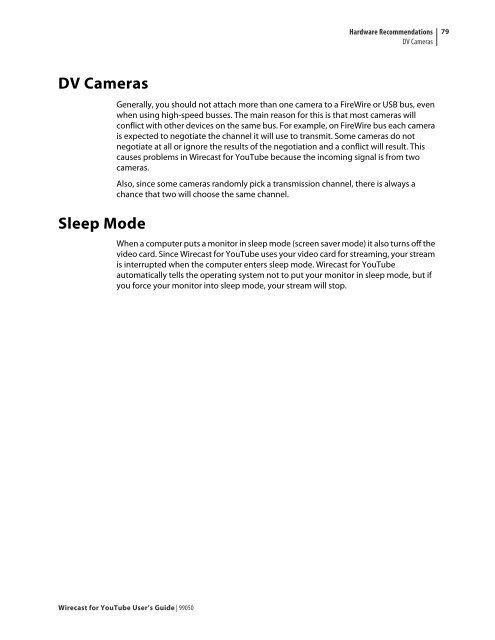Create successful ePaper yourself
Turn your PDF publications into a flip-book with our unique Google optimized e-Paper software.
DV Cameras<br />
Sleep Mode<br />
<strong>Wirecast</strong> <strong>for</strong> <strong>YouTube</strong> <strong>User</strong>’s <strong>Guide</strong> | 99050<br />
Hardware Recommendations<br />
DV Cameras<br />
Generally, you should not attach more than one camera to a FireWire or USB bus, even<br />
when using high-speed busses. The main reason <strong>for</strong> this is that most cameras will<br />
conflict with other devices on the same bus. For example, on FireWire bus each camera<br />
is expected to negotiate the channel it will use to transmit. Some cameras do not<br />
negotiate at all or ignore the results of the negotiation and a conflict will result. This<br />
causes problems in <strong>Wirecast</strong> <strong>for</strong> <strong>YouTube</strong> because the incoming signal is from two<br />
cameras.<br />
Also, since some cameras randomly pick a transmission channel, there is always a<br />
chance that two will choose the same channel.<br />
When a computer puts a monitor in sleep mode (screen saver mode) it also turns off the<br />
video card. Since <strong>Wirecast</strong> <strong>for</strong> <strong>YouTube</strong> uses your video card <strong>for</strong> streaming, your stream<br />
is interrupted when the computer enters sleep mode. <strong>Wirecast</strong> <strong>for</strong> <strong>YouTube</strong><br />
automatically tells the operating system not to put your monitor in sleep mode, but if<br />
you <strong>for</strong>ce your monitor into sleep mode, your stream will stop.<br />
79