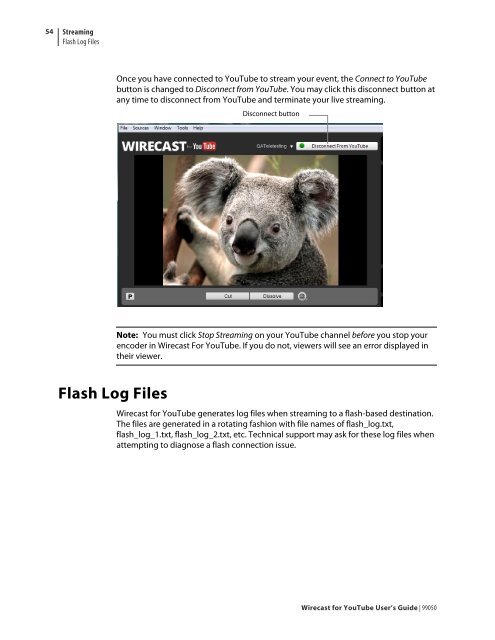You also want an ePaper? Increase the reach of your titles
YUMPU automatically turns print PDFs into web optimized ePapers that Google loves.
54<br />
Streaming<br />
Flash Log Files<br />
Flash Log Files<br />
Once you have connected to <strong>YouTube</strong> to stream your event, the Connect to <strong>YouTube</strong><br />
button is changed to Disconnect from <strong>YouTube</strong>. You may click this disconnect button at<br />
any time to disconnect from <strong>YouTube</strong> and terminate your live streaming.<br />
Disconnect button<br />
Note: You must click Stop Streaming on your <strong>YouTube</strong> channel be<strong>for</strong>e you stop your<br />
encoder in <strong>Wirecast</strong> For <strong>YouTube</strong>. If you do not, viewers will see an error displayed in<br />
their viewer.<br />
<strong>Wirecast</strong> <strong>for</strong> <strong>YouTube</strong> generates log files when streaming to a flash-based destination.<br />
The files are generated in a rotating fashion with file names of flash_log.txt,<br />
flash_log_1.txt, flash_log_2.txt, etc. Technical support may ask <strong>for</strong> these log files when<br />
attempting to diagnose a flash connection issue.<br />
<strong>Wirecast</strong> <strong>for</strong> <strong>YouTube</strong> <strong>User</strong>’s <strong>Guide</strong> | 99050