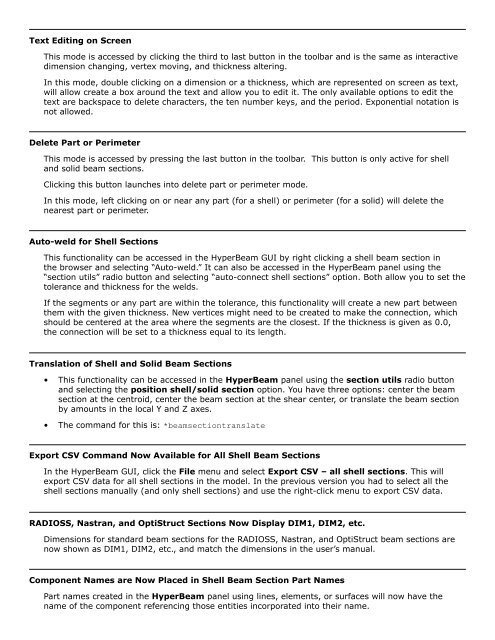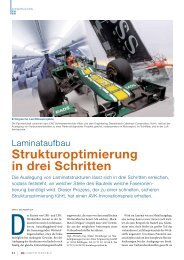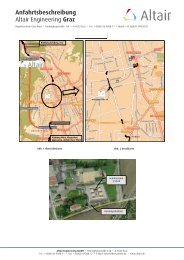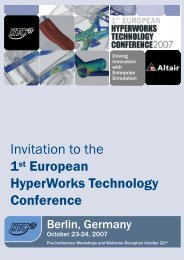HyperWorks 12.0 Release Notes
HyperWorks 12.0 Release Notes
HyperWorks 12.0 Release Notes
You also want an ePaper? Increase the reach of your titles
YUMPU automatically turns print PDFs into web optimized ePapers that Google loves.
Text Editing on Screen<br />
This mode is accessed by clicking the third to last button in the toolbar and is the same as interactive<br />
dimension changing, vertex moving, and thickness altering.<br />
In this mode, double clicking on a dimension or a thickness, which are represented on screen as text,<br />
will allow create a box around the text and allow you to edit it. The only available options to edit the<br />
text are backspace to delete characters, the ten number keys, and the period. Exponential notation is<br />
not allowed.<br />
Delete Part or Perimeter<br />
This mode is accessed by pressing the last button in the toolbar. This button is only active for shell<br />
and solid beam sections.<br />
Clicking this button launches into delete part or perimeter mode.<br />
In this mode, left clicking on or near any part (for a shell) or perimeter (for a solid) will delete the<br />
nearest part or perimeter.<br />
Auto-weld for Shell Sections<br />
This functionality can be accessed in the HyperBeam GUI by right clicking a shell beam section in<br />
the browser and selecting “Auto-weld.” It can also be accessed in the HyperBeam panel using the<br />
“section utils” radio button and selecting “auto-connect shell sections” option. Both allow you to set the<br />
tolerance and thickness for the welds.<br />
If the segments or any part are within the tolerance, this functionality will create a new part between<br />
them with the given thickness. New vertices might need to be created to make the connection, which<br />
should be centered at the area where the segments are the closest. If the thickness is given as 0.0,<br />
the connection will be set to a thickness equal to its length.<br />
Translation of Shell and Solid Beam Sections<br />
• This functionality can be accessed in the HyperBeam panel using the section utils radio button<br />
and selecting the position shell/solid section option. You have three options: center the beam<br />
section at the centroid, center the beam section at the shear center, or translate the beam section<br />
by amounts in the local Y and Z axes.<br />
• The command for this is: *beamsectiontranslate<br />
Export CSV Command Now Available for All Shell Beam Sections<br />
In the HyperBeam GUI, click the File menu and select Export CSV – all shell sections. This will<br />
export CSV data for all shell sections in the model. In the previous version you had to select all the<br />
shell sections manually (and only shell sections) and use the right-click menu to export CSV data.<br />
RADIOSS, Nastran, and OptiStruct Sections Now Display DIM1, DIM2, etc.<br />
Dimensions for standard beam sections for the RADIOSS, Nastran, and OptiStruct beam sections are<br />
now shown as DIM1, DIM2, etc., and match the dimensions in the user’s manual.<br />
Component Names are Now Placed in Shell Beam Section Part Names<br />
Part names created in the HyperBeam panel using lines, elements, or surfaces will now have the<br />
name of the component referencing those entities incorporated into their name.