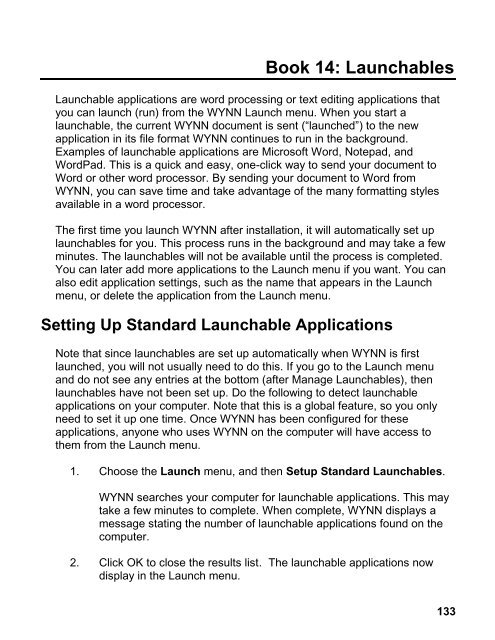WYNN 7.0 User Guide - Freedom Scientific
WYNN 7.0 User Guide - Freedom Scientific
WYNN 7.0 User Guide - Freedom Scientific
You also want an ePaper? Increase the reach of your titles
YUMPU automatically turns print PDFs into web optimized ePapers that Google loves.
Book 14: Launchables<br />
Launchable applications are word processing or text editing applications that<br />
you can launch (run) from the <strong>WYNN</strong> Launch menu. When you start a<br />
launchable, the current <strong>WYNN</strong> document is sent (“launched”) to the new<br />
application in its file format <strong>WYNN</strong> continues to run in the background.<br />
Examples of launchable applications are Microsoft Word, Notepad, and<br />
WordPad. This is a quick and easy, one-click way to send your document to<br />
Word or other word processor. By sending your document to Word from<br />
<strong>WYNN</strong>, you can save time and take advantage of the many formatting styles<br />
available in a word processor.<br />
The first time you launch <strong>WYNN</strong> after installation, it will automatically set up<br />
launchables for you. This process runs in the background and may take a few<br />
minutes. The launchables will not be available until the process is completed.<br />
You can later add more applications to the Launch menu if you want. You can<br />
also edit application settings, such as the name that appears in the Launch<br />
menu, or delete the application from the Launch menu.<br />
Setting Up Standard Launchable Applications<br />
Note that since launchables are set up automatically when <strong>WYNN</strong> is first<br />
launched, you will not usually need to do this. If you go to the Launch menu<br />
and do not see any entries at the bottom (after Manage Launchables), then<br />
launchables have not been set up. Do the following to detect launchable<br />
applications on your computer. Note that this is a global feature, so you only<br />
need to set it up one time. Once <strong>WYNN</strong> has been configured for these<br />
applications, anyone who uses <strong>WYNN</strong> on the computer will have access to<br />
them from the Launch menu.<br />
1. Choose the Launch menu, and then Setup Standard Launchables.<br />
<strong>WYNN</strong> searches your computer for launchable applications. This may<br />
take a few minutes to complete. When complete, <strong>WYNN</strong> displays a<br />
message stating the number of launchable applications found on the<br />
computer.<br />
2. Click OK to close the results list. The launchable applications now<br />
display in the Launch menu.<br />
133