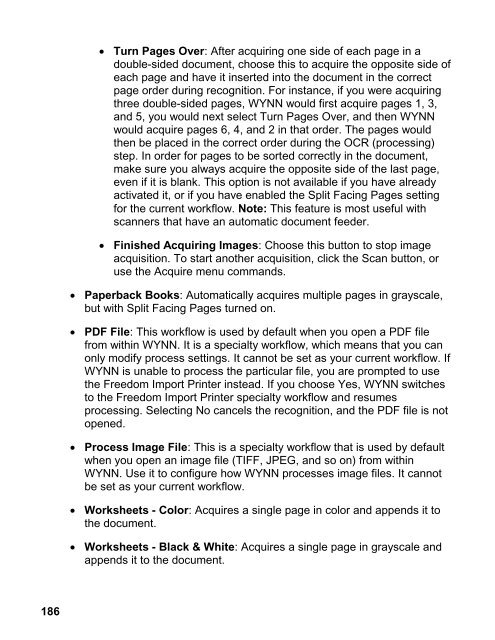WYNN 7.0 User Guide - Freedom Scientific
WYNN 7.0 User Guide - Freedom Scientific
WYNN 7.0 User Guide - Freedom Scientific
You also want an ePaper? Increase the reach of your titles
YUMPU automatically turns print PDFs into web optimized ePapers that Google loves.
186<br />
Turn Pages Over: After acquiring one side of each page in a<br />
double-sided document, choose this to acquire the opposite side of<br />
each page and have it inserted into the document in the correct<br />
page order during recognition. For instance, if you were acquiring<br />
three double-sided pages, <strong>WYNN</strong> would first acquire pages 1, 3,<br />
and 5, you would next select Turn Pages Over, and then <strong>WYNN</strong><br />
would acquire pages 6, 4, and 2 in that order. The pages would<br />
then be placed in the correct order during the OCR (processing)<br />
step. In order for pages to be sorted correctly in the document,<br />
make sure you always acquire the opposite side of the last page,<br />
even if it is blank. This option is not available if you have already<br />
activated it, or if you have enabled the Split Facing Pages setting<br />
for the current workflow. Note: This feature is most useful with<br />
scanners that have an automatic document feeder.<br />
Finished Acquiring Images: Choose this button to stop image<br />
acquisition. To start another acquisition, click the Scan button, or<br />
use the Acquire menu commands.<br />
Paperback Books: Automatically acquires multiple pages in grayscale,<br />
but with Split Facing Pages turned on.<br />
PDF File: This workflow is used by default when you open a PDF file<br />
from within <strong>WYNN</strong>. It is a specialty workflow, which means that you can<br />
only modify process settings. It cannot be set as your current workflow. If<br />
<strong>WYNN</strong> is unable to process the particular file, you are prompted to use<br />
the <strong>Freedom</strong> Import Printer instead. If you choose Yes, <strong>WYNN</strong> switches<br />
to the <strong>Freedom</strong> Import Printer specialty workflow and resumes<br />
processing. Selecting No cancels the recognition, and the PDF file is not<br />
opened.<br />
Process Image File: This is a specialty workflow that is used by default<br />
when you open an image file (TIFF, JPEG, and so on) from within<br />
<strong>WYNN</strong>. Use it to configure how <strong>WYNN</strong> processes image files. It cannot<br />
be set as your current workflow.<br />
Worksheets - Color: Acquires a single page in color and appends it to<br />
the document.<br />
Worksheets - Black & White: Acquires a single page in grayscale and<br />
appends it to the document.