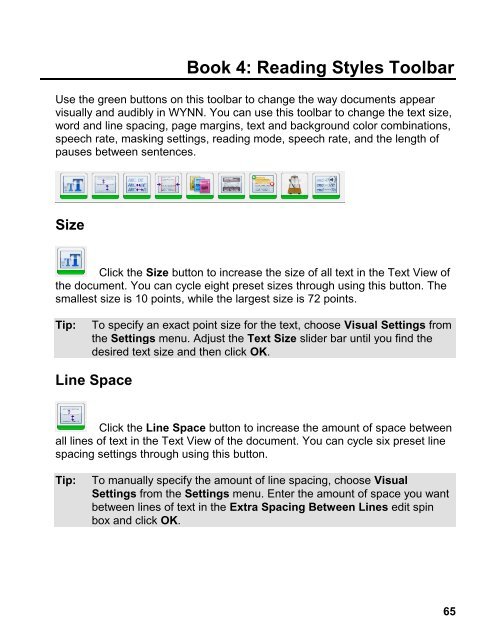- Page 1 and 2:
WYNN ® User Guide Version 7.0 Free
- Page 3 and 4:
Table of Contents Introduction ....
- Page 5 and 6:
Book 2: Basic Tasks in WYNN .......
- Page 7 and 8:
Extract ...........................
- Page 9 and 10:
Locating Document Audio Files .....
- Page 11 and 12:
Enable Speech .....................
- Page 13 and 14:
Use Two Tone for Exact View .......
- Page 15:
Configuring Windows Firewall ......
- Page 18 and 19:
2 The ability to browse the World
- Page 20 and 21:
4 New User Interface Graphics New
- Page 22 and 23:
What’s in this Box? 6 The followi
- Page 24 and 25:
System Requirements 8 The recommend
- Page 27 and 28:
Installation Single-User and Non-Ne
- Page 29 and 30: 6. Finally, start WYNN by clicking
- Page 31 and 32: This process may take several minut
- Page 33 and 34: This computer issues tokens to the
- Page 35 and 36: 1. Navigate to the Control Panel. 2
- Page 37 and 38: Note: If you want the permissions t
- Page 39 and 40: 1. To begin the installation, inser
- Page 41 and 42: 4. Your 20-character Authorization
- Page 43 and 44: Do the following to add the environ
- Page 45 and 46: 2. Click Browse, and then navigate
- Page 47 and 48: There are several options as this p
- Page 49 and 50: Book 1: Getting Started This sectio
- Page 51 and 52: WYNN User Interface 1. WYNN Toolbar
- Page 53 and 54: WYNN Toolbars WYNN's toolbars provi
- Page 55 and 56: File List Click the File List butto
- Page 57 and 58: PAL Process The PAL left panel open
- Page 59: PAL The PAL menu allows teachers to
- Page 62 and 63: 46 HTML (HTM) Rich Text Format (R
- Page 64 and 65: 48 2. A blank page appears. You can
- Page 66 and 67: 50 Creating a New Document Using Bo
- Page 68 and 69: 52 To start skim reading, 1. Press
- Page 70 and 71: 54 2. Click the Text View button on
- Page 72 and 73: 56 The Select a file to Save to dia
- Page 75 and 76: Book 3: File Management Toolbar Use
- Page 77 and 78: Save Click the Save button to save
- Page 79: Go To Web Click the Go To Web butto
- Page 83 and 84: Black text on a sky blue background
- Page 85: Pause WYNN pauses slightly after ea
- Page 88 and 89: 72 To return to your document: Cli
- Page 90 and 91: 74 Bookmark WYNN lets you bookmark
- Page 93 and 94: Book 6: Writing Toolbar Use the yel
- Page 95 and 96: Adjust Use the Adjust button to mak
- Page 97 and 98: Book 7: Web Toolbar The Web toolbar
- Page 99 and 100: Dictionary Click a word and then cl
- Page 101: Close Page Click the Close Page but
- Page 104 and 105: Step 1. Creating a PAL Document 88
- Page 106 and 107: 90 Preview Use Preview to insert qu
- Page 108 and 109: 92 You can configure PAL documents
- Page 110 and 111: 94 Explain Use Explain to link a wr
- Page 112 and 113: 96 Repeat this step to add more hin
- Page 114 and 115: 98 Unmarking Instruction Text Do th
- Page 116 and 117: 100 1. Press the Read button in the
- Page 118 and 119: Step 4 - Rework and Summarize the D
- Page 120 and 121: 104 If the teacher has not provide
- Page 122 and 123: 106 2. Change the Rate setting usin
- Page 124 and 125: 108 4. Do one of the following: Se
- Page 126 and 127: Choosing the Correct Word - Homopho
- Page 128 and 129: 112
- Page 130 and 131:
Using Notecards 114 Use notecards t
- Page 132 and 133:
116 Select a notecard, and click t
- Page 134 and 135:
118
- Page 136 and 137:
120 Editing Templates Templates con
- Page 138 and 139:
122 To open a template not associat
- Page 140 and 141:
124 2. Click the Scan button on the
- Page 142 and 143:
Creating WYNN Files Using the Freed
- Page 144 and 145:
128 Dynamic Zoning (Rearranging Tex
- Page 146 and 147:
130 4. To continue changing zones o
- Page 148 and 149:
132 5. Continue searching the Text
- Page 150 and 151:
134 Once the launchables are set up
- Page 152 and 153:
136 1. From the Launch menu, choose
- Page 154 and 155:
138
- Page 156 and 157:
140 6. Activate the Download button
- Page 158 and 159:
142
- Page 160 and 161:
144 3. Select Document Text and the
- Page 162 and 163:
146 3. Double-click the Audio folde
- Page 164 and 165:
Exporting Highlights 148 You can ex
- Page 166 and 167:
150 4. Click OK to renumber the pag
- Page 168 and 169:
152 Page Height (CTRL+SHIFT+H). In
- Page 170 and 171:
154 6. Select the Fit Printed Page
- Page 172 and 173:
Multi-user Logins 156 If another us
- Page 174 and 175:
Retrieving Settings 158 When WYNN s
- Page 176 and 177:
160 2. Enter your password. 3. Clic
- Page 178 and 179:
162 Broadcasting Settings to Other
- Page 180 and 181:
164 5. Select the Show Custom Toolb
- Page 182 and 183:
166 For nouns, WYNN suggests how th
- Page 184 and 185:
168 Word Prediction Phonetics Use t
- Page 186 and 187:
170 3. Do the following: Select th
- Page 188 and 189:
172
- Page 190 and 191:
Startup Document Group 174 Open Unt
- Page 192 and 193:
Read Group 176 Use the items in thi
- Page 194 and 195:
Voice Selection 178 You can assign
- Page 196 and 197:
Enable Speech 180 Select this check
- Page 198 and 199:
Skim Read Speaks Paragraph 182 Skim
- Page 200 and 201:
Workflow Name 184 Select a workflow
- Page 202 and 203:
186 Turn Pages Over: After acquiri
- Page 204 and 205:
Recognition Defaults Group 188 Use
- Page 206 and 207:
Image Properties Group 190 Color Mo
- Page 208 and 209:
Progress Notifications Group 192 Ac
- Page 210 and 211:
Image Processing Group 194 Keep Exa
- Page 212 and 213:
Table Processing Group 196 The opti
- Page 214 and 215:
Font 198 Name Choose the font you w
- Page 216 and 217:
200 Document Increment Use this opt
- Page 218 and 219:
Use Two Tone for Exact View 202 Sel
- Page 220 and 221:
204 Repeat List when Finished Selec
- Page 222 and 223:
206 Bold Select the Bold check box
- Page 224 and 225:
208 Page Width: Sets the Exact Vie
- Page 226 and 227:
210 Transparency Use this slider to
- Page 228 and 229:
212 5. Select the Show Custom Toolb
- Page 230 and 231:
214 Tip: You can click the Use Curr
- Page 232 and 233:
216
- Page 234 and 235:
File Management Commands 218 File M
- Page 236 and 237:
Acquisition Commands 220 Acquisitio
- Page 238 and 239:
222 PEARL Camera Command Shortcut K
- Page 240 and 241:
Edit Menu (ALT+E) 224 Edit Menu Com
- Page 242 and 243:
Tools Menu (ALT+T) 226 Tools Menu C
- Page 244 and 245:
228 Settings Menu Commands Access K
- Page 246 and 247:
230 WYNN 6.0 7.0 Public Domain Book
- Page 248 and 249:
232
- Page 250 and 251:
Network Authorization Tools 234 Net
- Page 252 and 253:
236 Network Folder Hierarchy Below
- Page 254 and 255:
Starting the Activation Process 238
- Page 256 and 257:
240 1. From the WYNN Activation dia
- Page 258 and 259:
242 If the activation fails, a deta
- Page 260 and 261:
244 4. Print and complete the form,
- Page 262 and 263:
246 1. From the WYNN Activation dia
- Page 264 and 265:
248 If activation is successful, a
- Page 266 and 267:
250 File Name C:\Program Files\Free
- Page 268 and 269:
252 3. Select the Add Port button,
- Page 270 and 271:
254 /ReplaceLanguage Specifies a r
- Page 272 and 273:
256 Name = AI File = msiexec.exe Ar
- Page 274 and 275:
258 SilentWizardEng Silently instal
- Page 276 and 277:
260
- Page 278 and 279:
context-sensitive help, 7 correct w
- Page 280 and 281:
Read Only, 38 reading speed, 105 Re
- Page 282:
266