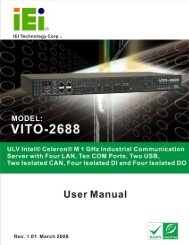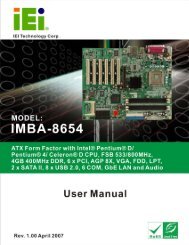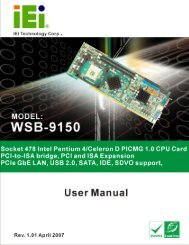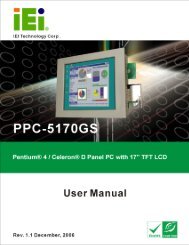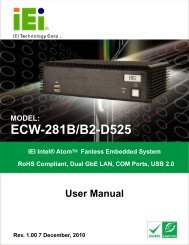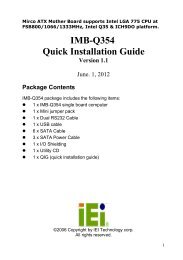PPC-5190 User Manual - iEi
PPC-5190 User Manual - iEi
PPC-5190 User Manual - iEi
You also want an ePaper? Increase the reach of your titles
YUMPU automatically turns print PDFs into web optimized ePapers that Google loves.
<strong>PPC</strong>-<strong>5190</strong> Flat Panel PC<br />
Page 45<br />
Removal and reinstallation of some of the components are described in Chapter 4.<br />
3.3 Installation and Configuration Steps<br />
The following installation steps must be followed.<br />
Step 1: Unpack the <strong>PPC</strong>-<strong>5190</strong>.<br />
Step 2: Set the jumper settings.<br />
Step 3: Install HDD, FDD and CD drive.<br />
Step 4: Mount the <strong>PPC</strong>-<strong>5190</strong> flat panel PC.<br />
Step 5: Connect peripheral devices to the bottom panel of the <strong>PPC</strong>-<strong>5190</strong>.<br />
Step 6: Configure the system.Step 0:<br />
3.4 Unpacking<br />
To unpack the <strong>PPC</strong>-<strong>5190</strong> flat panel PC, follow the steps below:<br />
WARNING!<br />
The front side LCD screen has a protective plastic cover stuck to the<br />
screen. Only remove the plastic cover after the <strong>PPC</strong>-<strong>5190</strong> flat panel PC has<br />
been properly installed. The plastic cover ensures the screen is protected<br />
during the installation process.<br />
Step 1: Use box cutters, a knife or a sharp pair of scissors to cut the tape that seals the<br />
top side of the external (second) box.<br />
Step 2: Open the external (second) box.<br />
Step 3: Use box cutters, a knife or a sharp pair of scissors to cut the tape that seals the<br />
top side of the internal (first) box.<br />
Step 4: Lift the monitor out of the boxes.