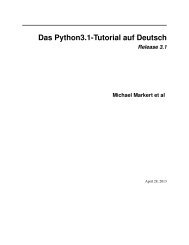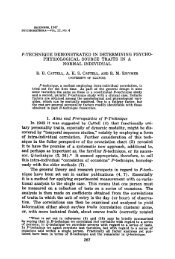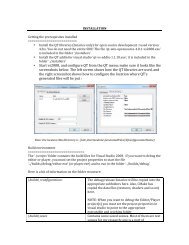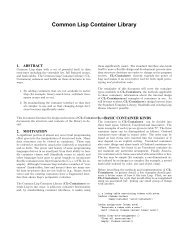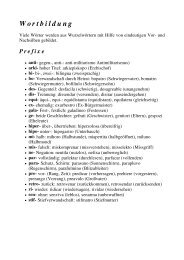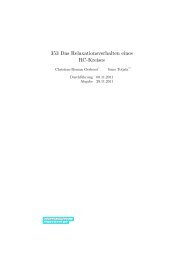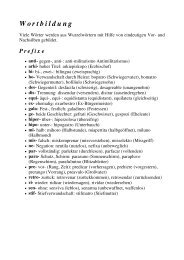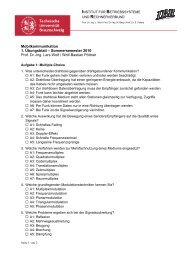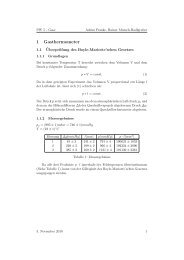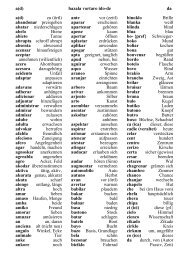wradlib Documentation - Bitbucket
wradlib Documentation - Bitbucket
wradlib Documentation - Bitbucket
You also want an ePaper? Increase the reach of your titles
YUMPU automatically turns print PDFs into web optimized ePapers that Google loves.
CHAPTER<br />
ONE<br />
GETTING STARTED<br />
1.1 Installing Python<br />
In order to run <strong>wradlib</strong>, you need to have a Python interpreter installed on your local computer. <strong>wradlib</strong> will be guaranteed<br />
to work with a particular Python version, however, we will not guarantee upward or downward compatibility<br />
at the moment. The current version of <strong>wradlib</strong> is designed to be used with Python 2.7, but most features are also<br />
known to work under Python 2.6.<br />
<strong>wradlib</strong> was not designed to be a self-contained library. Besides extensive use of Numpy and Scipy, you might need<br />
to install additional libraries before you can use <strong>wradlib</strong>. See Dependencies for a full list of dependencies. Under<br />
Linux, the Python interpreter is usually pre-installed and installation of additional packages as well as dependency<br />
management is supposed to be easy.<br />
Under Windows operating systems, we strongly recommend to install a Python distribution such as<br />
Python(x,y) (http://code.google.com/p/pythonxy) which will contain most of the required packages. Go to<br />
http://code.google.com/p/pythonxy/wiki/Downloads, and select one of the Mirrors. Download the latest distribution<br />
(currently Python(x,y)-2.7.2.3.exe and install it. We recommend to use the full installation mode.<br />
When installing Python(x,y), make sure you choose “All Users” under the “Install for” menu component!<br />
Test the integrity of your Python installation by opening a console window and typing python. The console should<br />
show the Python version and a Python command prompt. Type<br />
>>> exit()<br />
in order to exit the Python environment.<br />
1.2 Installing <strong>wradlib</strong><br />
Download the source from https://bitbucket.org/<strong>wradlib</strong>/<strong>wradlib</strong> via the get source button and extract it to any<br />
location on your computer. Inside the extracted folder, open a console window (on the same directory level as the<br />
setup.py file) and execute:<br />
>>> python setup.py install<br />
This way, the <strong>wradlib</strong> package will be installed under the Python site-packages directory and will thus be available for<br />
import.<br />
Test the integrity of your <strong>wradlib</strong> installation by opening a console window and typing python. The Python prompt<br />
should appear. Then type<br />
3