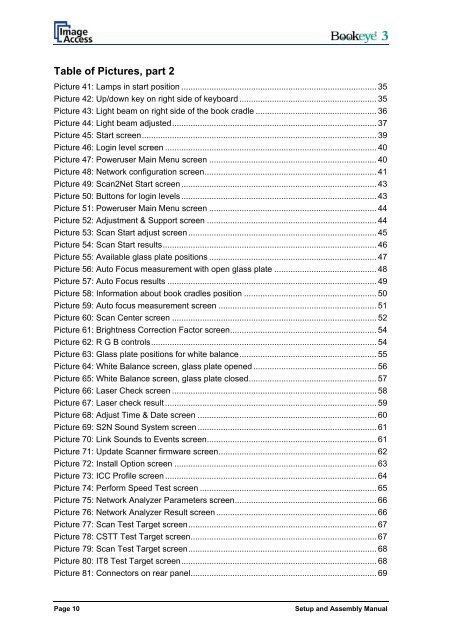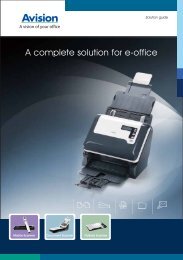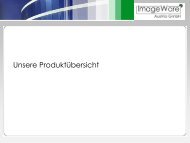Setup and Assembling Bookeye 3 - Image Access Inc.
Setup and Assembling Bookeye 3 - Image Access Inc.
Setup and Assembling Bookeye 3 - Image Access Inc.
You also want an ePaper? Increase the reach of your titles
YUMPU automatically turns print PDFs into web optimized ePapers that Google loves.
Table of Pictures, part 2<br />
Picture 41: Lamps in start position .................................................................................... 35<br />
Picture 42: Up/down key on right side of keyboard ........................................................... 35<br />
Picture 43: Light beam on right side of the book cradle .................................................... 36<br />
Picture 44: Light beam adjusted........................................................................................ 37<br />
Picture 45: Start screen..................................................................................................... 39<br />
Picture 46: Login level screen ........................................................................................... 40<br />
Picture 47: Poweruser Main Menu screen ........................................................................ 40<br />
Picture 48: Network configuration screen.......................................................................... 41<br />
Picture 49: Scan2Net Start screen .................................................................................... 43<br />
Picture 50: Buttons for login levels .................................................................................... 43<br />
Picture 51: Poweruser Main Menu screen ........................................................................ 44<br />
Picture 52: Adjustment & Support screen ......................................................................... 44<br />
Picture 53: Scan Start adjust screen ................................................................................. 45<br />
Picture 54: Scan Start results............................................................................................ 46<br />
Picture 55: Available glass plate positions ........................................................................ 47<br />
Picture 56: Auto Focus measurement with open glass plate ............................................ 48<br />
Picture 57: Auto Focus results .......................................................................................... 49<br />
Picture 58: Information about book cradles position ......................................................... 50<br />
Picture 59: Auto focus measurement screen .................................................................... 51<br />
Picture 60: Scan Center screen ........................................................................................ 52<br />
Picture 61: Brightness Correction Factor screen............................................................... 54<br />
Picture 62: R G B controls................................................................................................. 54<br />
Picture 63: Glass plate positions for white balance........................................................... 55<br />
Picture 64: White Balance screen, glass plate opened ..................................................... 56<br />
Picture 65: White Balance screen, glass plate closed....................................................... 57<br />
Picture 66: Laser Check screen ........................................................................................ 58<br />
Picture 67: Laser check result ........................................................................................... 59<br />
Picture 68: Adjust Time & Date screen ............................................................................. 60<br />
Picture 69: S2N Sound System screen ............................................................................. 61<br />
Picture 70: Link Sounds to Events screen......................................................................... 61<br />
Picture 71: Update Scanner firmware screen.................................................................... 62<br />
Picture 72: Install Option screen ....................................................................................... 63<br />
Picture 73: ICC Profile screen ........................................................................................... 64<br />
Picture 74: Perform Speed Test screen ............................................................................ 65<br />
Picture 75: Network Analyzer Parameters screen............................................................. 66<br />
Picture 76: Network Analyzer Result screen ..................................................................... 66<br />
Picture 77: Scan Test Target screen................................................................................. 67<br />
Picture 78: CSTT Test Target screen................................................................................ 67<br />
Picture 79: Scan Test Target screen................................................................................. 68<br />
Picture 80: IT8 Test Target screen.................................................................................... 68<br />
Picture 81: Connectors on rear panel................................................................................ 69<br />
Page 10<br />
<strong>Setup</strong> <strong>and</strong> Assembly Manual