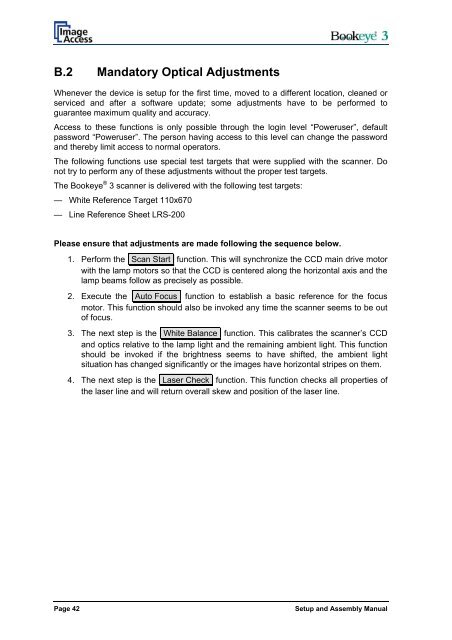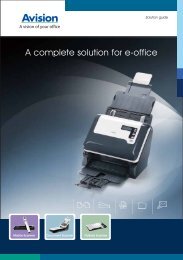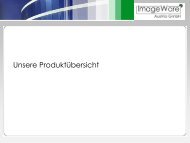Setup and Assembling Bookeye 3 - Image Access Inc.
Setup and Assembling Bookeye 3 - Image Access Inc.
Setup and Assembling Bookeye 3 - Image Access Inc.
Create successful ePaper yourself
Turn your PDF publications into a flip-book with our unique Google optimized e-Paper software.
B.2 M<strong>and</strong>atory Optical Adjustments<br />
Whenever the device is setup for the first time, moved to a different location, cleaned or<br />
serviced <strong>and</strong> after a software update; some adjustments have to be performed to<br />
guarantee maximum quality <strong>and</strong> accuracy.<br />
<strong>Access</strong> to these functions is only possible through the login level “Poweruser”, default<br />
password “Poweruser”. The person having access to this level can change the password<br />
<strong>and</strong> thereby limit access to normal operators.<br />
The following functions use special test targets that were supplied with the scanner. Do<br />
not try to perform any of these adjustments without the proper test targets.<br />
The <strong>Bookeye</strong> ® 3 scanner is delivered with the following test targets:<br />
— White Reference Target 110x670<br />
— Line Reference Sheet LRS-200<br />
Please ensure that adjustments are made following the sequence below.<br />
1. Perform the Scan Start function. This will synchronize the CCD main drive motor<br />
with the lamp motors so that the CCD is centered along the horizontal axis <strong>and</strong> the<br />
lamp beams follow as precisely as possible.<br />
2. Execute the Auto Focus function to establish a basic reference for the focus<br />
motor. This function should also be invoked any time the scanner seems to be out<br />
of focus.<br />
3. The next step is the White Balance function. This calibrates the scanner’s CCD<br />
<strong>and</strong> optics relative to the lamp light <strong>and</strong> the remaining ambient light. This function<br />
should be invoked if the brightness seems to have shifted, the ambient light<br />
situation has changed significantly or the images have horizontal stripes on them.<br />
4. The next step is the Laser Check function. This function checks all properties of<br />
the laser line <strong>and</strong> will return overall skew <strong>and</strong> position of the laser line.<br />
Page 42<br />
<strong>Setup</strong> <strong>and</strong> Assembly Manual