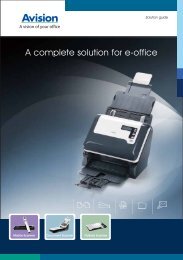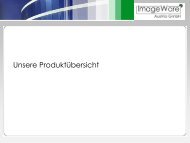Setup and Assembling Bookeye 3 - Image Access Inc.
Setup and Assembling Bookeye 3 - Image Access Inc.
Setup and Assembling Bookeye 3 - Image Access Inc.
Create successful ePaper yourself
Turn your PDF publications into a flip-book with our unique Google optimized e-Paper software.
4. When the recovery key is found in the serial port, the recovery sequence is<br />
automatically executed. All viable system data will be restored <strong>and</strong> necessary repair<br />
steps will be taken without the need of any user interaction.<br />
Important: Do not switch off the device at any time during the recovery procedure!<br />
Note: The recovery sequence can last up to four minutes. While the recovery<br />
sequence is running, no message will be displayed.<br />
5. When the recovery sequence has finished the device will power down automatically.<br />
6. Unplug the recovery key after the device has powered down.<br />
7. Power up the device <strong>and</strong> launch the scan application in your browser.<br />
The IP address of the device will have the factory default value: 192.168.1.50<br />
8. Change the network parameters to the values which were used before running the<br />
recovery sequence.<br />
Select <strong>Setup</strong> Device Poweruser . Locate the section Base Settings <strong>and</strong> click<br />
the button Network . Enter the values for IP address, subnet mask, <strong>and</strong> default<br />
gateway.<br />
Click the Apply button. Confirm the following message by clicking the OK button.<br />
In the next screen click the Reboot button.<br />
Reconnect to the device using the new IP address.<br />
9. Select <strong>Setup</strong> Device Poweruser . Locate the section Updates & Uploads <strong>and</strong><br />
click the button Update Firmware . Perform a firmware update.<br />
10. After the firmware update all software adjustments for the device must be performed.<br />
Select <strong>Setup</strong> Device Poweruser . Locate the section Adjustments & Support<br />
<strong>and</strong> click the button Adjustments . Perform the adjustments by clicking the<br />
appropriate buttons.<br />
Page 70<br />
<strong>Setup</strong> <strong>and</strong> Assembly Manual