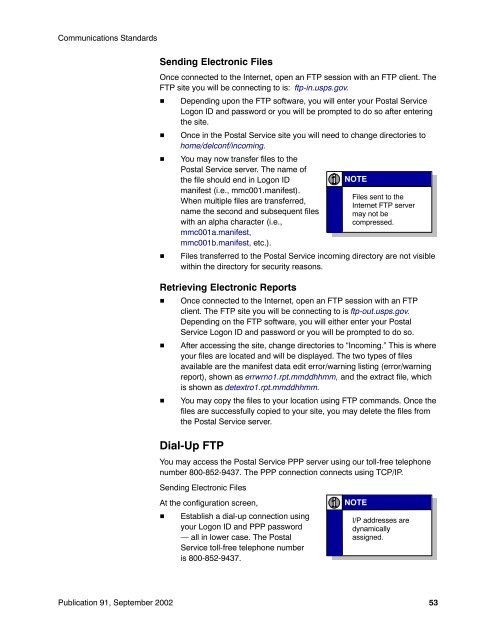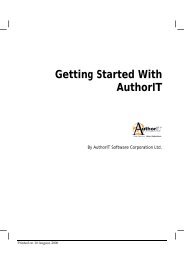Publication 91 - Confirmation Services Technical Guide
Publication 91 - Confirmation Services Technical Guide
Publication 91 - Confirmation Services Technical Guide
Create successful ePaper yourself
Turn your PDF publications into a flip-book with our unique Google optimized e-Paper software.
Communications Standards<br />
Sending Electronic Files<br />
Once connected to the Internet, open an FTP session with an FTP client. The<br />
FTP site you will be connecting to is: ftp-in.usps.gov.<br />
<br />
<br />
<br />
<br />
Depending upon the FTP software, you will enter your Postal Service<br />
Logon ID and password or you will be prompted to do so after entering<br />
the site.<br />
Once in the Postal Service site you will need to change directories to<br />
home/delconf/incoming.<br />
You may now transfer files to the<br />
Postal Service server. The name of<br />
the file should end in Logon ID<br />
manifest (i.e., mmc001.manifest).<br />
When multiple files are transferred,<br />
name the second and subsequent files<br />
with an alpha character (i.e.,<br />
mmc001a.manifest,<br />
mmc001b.manifest, etc.).<br />
Files transferred to the Postal Service incoming directory are not visible<br />
within the directory for security reasons.<br />
Retrieving Electronic Reports<br />
Once connected to the Internet, open an FTP session with an FTP<br />
client. The FTP site you will be connecting to is ftp-out.usps.gov.<br />
Depending on the FTP software, you will either enter your Postal<br />
Service Logon ID and password or you will be prompted to do so.<br />
After accessing the site, change directories to “Incoming.” This is where<br />
your files are located and will be displayed. The two types of files<br />
available are the manifest data edit error/warning listing (error/warning<br />
report), shown as errwrno1.rpt.mmddhhmm, and the extract file, which<br />
is shown as detextro1.rpt.mmddhhmm.<br />
You may copy the files to your location using FTP commands. Once the<br />
files are successfully copied to your site, you may delete the files from<br />
the Postal Service server.<br />
Dial-Up FTP<br />
You may access the Postal Service PPP server using our toll-free telephone<br />
number 800-852-9437. The PPP connection connects using TCP/IP.<br />
Sending Electronic Files<br />
NOTE<br />
NOTE<br />
Files sent to the<br />
Internet FTP server<br />
may not be<br />
compressed.<br />
At the configuration screen,<br />
Establish a dial-up connection using<br />
your Logon ID and PPP password<br />
— all in lower case. The Postal<br />
Service toll-free telephone number<br />
is 800-852-9437.<br />
NOTE<br />
I/P addresses are<br />
dynamically<br />
assigned.<br />
<strong>Publication</strong> <strong>91</strong>, September 2002<br />
53