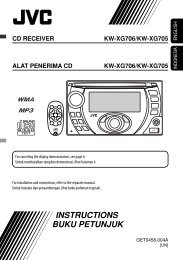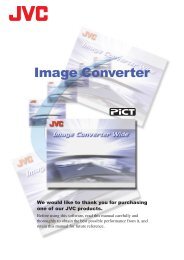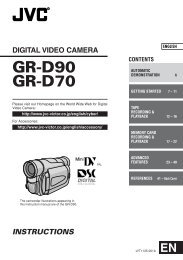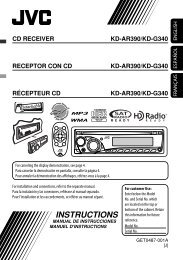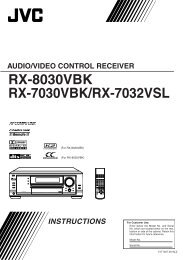digital video camera gr-dvx707 gr-dvx507 gr-dvx407 gr-dvx400 - JVC
digital video camera gr-dvx707 gr-dvx507 gr-dvx407 gr-dvx400 - JVC
digital video camera gr-dvx707 gr-dvx507 gr-dvx407 gr-dvx400 - JVC
You also want an ePaper? Increase the reach of your titles
YUMPU automatically turns print PDFs into web optimized ePapers that Google loves.
58 EN<br />
White Balance Adjustment<br />
The white balance that refers to the correctness of<br />
colour reproduction under various lighting. If the<br />
white balance is correct, all other colours will be<br />
accurately reproduced.<br />
The white balance is usually adjusted automatically.<br />
However, more advanced camcorder operators<br />
control this function manually to achieve a more<br />
professional colour/tint reproduction.<br />
— AUTO White balance is adjusted<br />
automatically.<br />
MWB<br />
FINE<br />
CLOUD<br />
HALOGEN<br />
Adjust the white balance<br />
manually when shooting<br />
under various types of<br />
lighting. ( “Manual White<br />
Balance Adjustment”)<br />
Outdoors on a sunny day.<br />
Outdoors on a cloudy day.<br />
A <strong>video</strong> light or similar type<br />
of lighting is used.<br />
( : Factory-preset)<br />
● For the setting, refer to “Changing The Menu<br />
Settings” ( pg. 38).<br />
● The selected mode indicator except “AUTO”<br />
appears.<br />
To return to automatic white balance…<br />
Set “u W.BALANCE” to “AUTO”. ( pg. 38) Or,<br />
set the Power Switch to “A”.<br />
NOTE:<br />
White balance cannot be used when<br />
“r PROGRAM AE” is set to “SEPIA” or<br />
“MONOTONE”. ( pg. 42)<br />
FEATURES FOR RECORDING (cont.)<br />
Manual White Balance Adjustment<br />
Adjust the white balance manually when shooting<br />
under various types of lighting.<br />
MENU Wheel<br />
White paper<br />
Before starting, perform the procedures listed<br />
below:<br />
● Set the Power Switch to “M” while pressing down<br />
the Lock Button located on the switch.<br />
● Open the LCD monitor fully, or pull out the<br />
viewfinder fully.<br />
1 Set “u W.BALANCE” to “MWB”. ( pg. 38, 43)<br />
● The indication blinks slowly.<br />
2 Hold a sheet of plain white paper in front of the<br />
subject. Adjust zoom or position yourself so that<br />
the white paper fills the screen.<br />
3 Press the MENU Wheel in until begins<br />
blinking rapidly.<br />
When the setting is completed, resumes<br />
normal blinking.<br />
4 Press the MENU Wheel in twice. The Menu<br />
Screen closes and the Manual White Balance<br />
indicator is displayed.<br />
NOTES:<br />
● In step 2, it may be difficult to focus on the white<br />
paper. In such a case, adjust focus manually.<br />
( pg. 55)<br />
● A subject can be shot under various types of<br />
lighting conditions indoors (natural, fluorescent,<br />
candlelight, etc.). Because the colour temperature<br />
is different depending on the light source, the<br />
subject tint will differ depending on the white<br />
balance settings. Use this function for a more<br />
natural result.<br />
● Once you adjust white balance manually, the<br />
setting is retained even if the power is turned off or<br />
the battery removed.