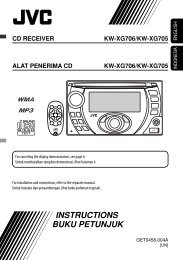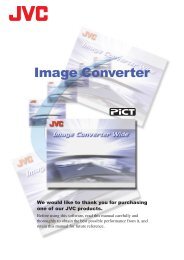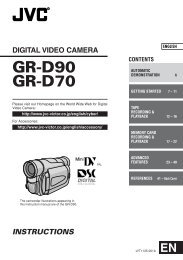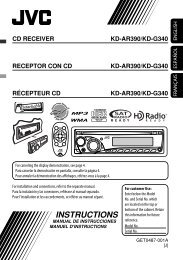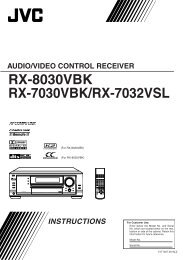digital video camera gr-dvx707 gr-dvx507 gr-dvx407 gr-dvx400 - JVC
digital video camera gr-dvx707 gr-dvx507 gr-dvx407 gr-dvx400 - JVC
digital video camera gr-dvx707 gr-dvx507 gr-dvx407 gr-dvx400 - JVC
You also want an ePaper? Increase the reach of your titles
YUMPU automatically turns print PDFs into web optimized ePapers that Google loves.
62 EN DUBBING<br />
.<br />
Dubbing To A VCR<br />
To S-VIDEO<br />
S-Video cable<br />
(optional)<br />
“Y/C”/“CVBS”<br />
Video Out Select<br />
Switch<br />
Connector<br />
Covers**<br />
VCR<br />
TV<br />
To AV<br />
Audio/Video cable [miniplug<br />
to RCA plug]<br />
(provided)<br />
To AUDIO, VIDEO* and<br />
S-IN connectors<br />
Cable Adapter<br />
(provided)<br />
If your VCR has a<br />
SCART connector,<br />
use the provided<br />
cable adapter.<br />
* Connect when an S-Video cable is not used.<br />
** When connecting the cables, open these covers.<br />
1 Following the illustrations, connect the<br />
camcorder and the VCR. Also refer to pages 24<br />
and 25.<br />
2 Set the camcorder’s VIDEO/MEMORY Switch to<br />
“VIDEO”. (GR-DVX707/507 only)<br />
3 Set the camcorder’s Power Switch to “P”<br />
while pressing down the Lock Button located on<br />
the switch.<br />
4 Turn on the VCR’s power.<br />
5 Insert the source cassette in the camcorder.<br />
6 Insert the recording cassette in the VCR.<br />
7 Engage the VCR’s AUX and Record-Pause modes.<br />
● Refer to the instruction manual for the VCR.<br />
8 Press 4/9 on the camcorder to start playback of<br />
the source tape.<br />
9 At the point you want to start dubbing, engage<br />
the VCR’s Record mode.<br />
10 To pause dubbing, engage the VCR’s Record-<br />
Pause mode and press 4/9 on the camcorder.<br />
11 Repeat steps 8 – 10 for additional editing. Stop<br />
the VCR and camcorder.<br />
NOTES:<br />
● It is recommended to use the AC Adapter as the<br />
power supply instead of the battery pack.<br />
( pg. 11)<br />
● As the camcorder starts to play your footage it will<br />
appear on your TV. This will confirm the<br />
connections and the AUX channel for dubbing<br />
purposes.<br />
● Before you start dubbing, make sure that the<br />
indications do not appear on the connected TV. If<br />
they do, they are being recorded onto the new<br />
tape.<br />
To choose whether or not the following displays<br />
appear on the connected TV...<br />
• Date/time<br />
Set “DATE/TIME” to “AUTO”, “ON” or “OFF”.<br />
( pg. 38, 49) Or, press DISPLAY on the remote<br />
control to turn on/off the date indication.<br />
• Time code<br />
Set “TIME CODE” to “OFF” or “ON”.<br />
( pg. 38, 49)<br />
• Playback sound mode, tape speed and tape<br />
running displays<br />
Set “ON SCREEN” to “LCD” or “LCD/TV”.<br />
( pg. 38, 49)