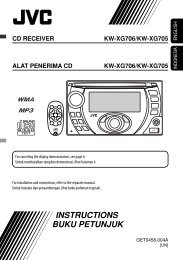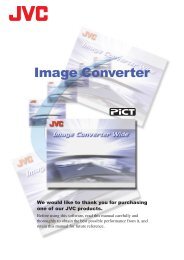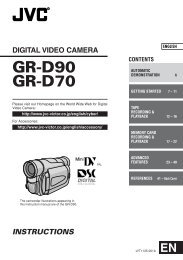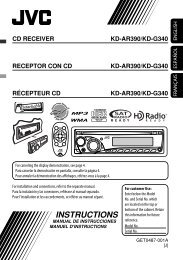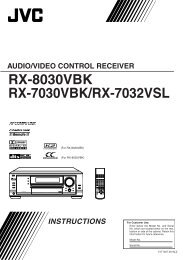digital video camera gr-dvx707 gr-dvx507 gr-dvx407 gr-dvx400 - JVC
digital video camera gr-dvx707 gr-dvx507 gr-dvx407 gr-dvx400 - JVC
digital video camera gr-dvx707 gr-dvx507 gr-dvx407 gr-dvx400 - JVC
Create successful ePaper yourself
Turn your PDF publications into a flip-book with our unique Google optimized e-Paper software.
68 EN<br />
.<br />
Remote sensor<br />
USING THE REMOTE CONTROL UNIT (cont.)<br />
Frame-By-Frame Playback<br />
Allows frame-by-frame search during <strong>video</strong><br />
playback.<br />
During normal or still playback, press SLOW (IU)<br />
repeatedly for forward or SLOW (YI) repeatedly for<br />
reverse. Each time SLOW (YI or IU) is pressed, the<br />
frame is played back.<br />
Playback Zoom<br />
Magnifies the recorded image up to 20X at any time<br />
during <strong>video</strong> playback.<br />
1) Press PLAY (U) to start playback.<br />
Zoom Buttons<br />
SHIFT<br />
Left or SLOW<br />
Rewind Button<br />
Right or SLOW<br />
Forward<br />
Button<br />
Slow-Motion Playback<br />
Up Button<br />
Down Button<br />
PLAY<br />
PAUSE<br />
STOP<br />
Allows slow-speed search in either direction during<br />
<strong>video</strong> playback.<br />
During normal <strong>video</strong> playback, press SLOW (YI or<br />
IU) more than approx. 2 seconds.<br />
● After approx. 1 minute in Slow Rewind or<br />
approx. 2 minutes in Slow Forward, normal<br />
playback resumes.<br />
● To pause Slow-Motion playback, press PAUSE (9).<br />
● To stop Slow-Motion playback, press PLAY (U).<br />
NOTES:<br />
● You can also engage Slow-Motion Playback from<br />
Still Playback by pressing SLOW (YI or IU) more<br />
than approx. 2 seconds.<br />
● During Slow-Motion Playback, due to <strong>digital</strong><br />
image processing, the picture may take on a<br />
mosaic effect.<br />
● After SLOW (YI or IU) is pressed and held, the still<br />
image may be displayed for a few seconds,<br />
followed by a blue screen for a few seconds. This<br />
is not a malfunction.<br />
● There may be a small margin between the slowmotion<br />
playback start point you chose and the<br />
actual start point for Slow-Motion Playback.<br />
● During Slow-Motion Playback, there will be<br />
disturbances in <strong>video</strong> and the picture may seem<br />
unstable, especially with steady images. This is not<br />
a malfunction.<br />
2) At the point you want to zoom<br />
in, press the Zoom Button (T).<br />
● To zoom out, press the Zoom<br />
Button (W).<br />
3) You can move the image on the<br />
screen around to find a particular<br />
portion of the picture. While<br />
holding down SHIFT, press L<br />
(Left), F (Right), U (Up) and E<br />
(Down).<br />
● To end zoom, press and hold W until<br />
magnification returns to normal. Or, press<br />
STOP (8) and then press PLAY (U).<br />
NOTES:<br />
● Zoom can also be used during slow-motion and<br />
still playback.<br />
● Due to <strong>digital</strong> image processing, the quality of the<br />
image may suffer.