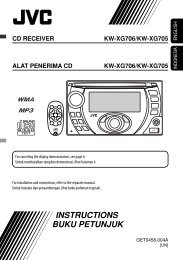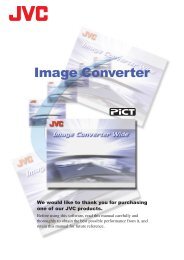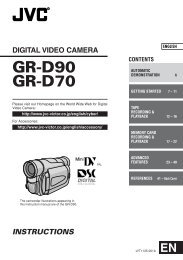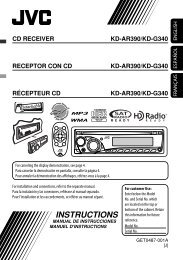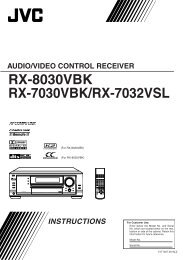digital video camera gr-dvx707 gr-dvx507 gr-dvx407 gr-dvx400 - JVC
digital video camera gr-dvx707 gr-dvx507 gr-dvx407 gr-dvx400 - JVC
digital video camera gr-dvx707 gr-dvx507 gr-dvx407 gr-dvx400 - JVC
Create successful ePaper yourself
Turn your PDF publications into a flip-book with our unique Google optimized e-Paper software.
EN 59<br />
Recording Digital Sound Effects<br />
(GR-DVX707 only)<br />
MENU Wheel<br />
D.SOUND Button<br />
INDEX Button<br />
VIDEO/MEMORY<br />
Switch<br />
Power Switch<br />
The sound effects pre-stored in the provided<br />
memory card can be dubbed onto a tape.<br />
1 Load a cassette. ( pg. 16)<br />
2 Load the provided memory card. ( pg. 17)<br />
3 Set the VIDEO/MEMORY Switch to “VIDEO”.<br />
4 Set the Power Switch to “A” or “M” while<br />
pressing down the Lock Button located on the<br />
switch.<br />
5 Open the LCD monitor fully, or pull out the<br />
viewfinder fully.<br />
6 Press INDEX. The Index Screen for sound effects<br />
( pg. 30) appears.<br />
INDEX<br />
EXPLOS<br />
I ON<br />
S I REN<br />
LAUGHTER<br />
RACE<br />
CAR<br />
DOOR<br />
BELL<br />
BUZ<br />
ZER<br />
FANFARE<br />
7 Rotate the MENU Wheel to select the desired<br />
sound effect.<br />
PLAY<br />
OFF<br />
Lock Button<br />
Selected Sound<br />
A<br />
M<br />
8 Press the MENU Wheel in. Selection is complete.<br />
● Pressing D.SOUND<br />
SP10 min<br />
starts playback of the<br />
REC<br />
currently selected<br />
sound effect. You can<br />
check it without<br />
recording it onto the<br />
EXPLOS ION<br />
tape. Press D.SOUND<br />
again to stop the<br />
sound effect playback midway.<br />
9 Press D.SOUND during recording. The selected<br />
sound effect indication with a “ ” mark appears<br />
moving and the sound effect is recorded onto the<br />
tape.<br />
● The sound effect cannot be heard from the<br />
speaker during recording. Connect a<br />
headphone to the headphone connector to<br />
hear the sound effect.<br />
To cancel recording the sound effect midway...<br />
Press D.SOUND again. The camcorder stops<br />
recording the sound effect and the sound effect<br />
indication disappears.<br />
Downloading sound data from Web Site<br />
You can download sound data available at our Web<br />
Site (see below for URL) and transfer them from your<br />
PC to the memory card using a USB cable to create<br />
more sound effects.<br />
http://www.jvc-victor.co.jp/english/download/<br />
d-sound/index.html<br />
● You can also use the PC card adapter<br />
CU-VPSD60, floppy adapter CU-VFSD50 or USB<br />
reader/writer CU-VUSD70 to transfer sound data<br />
from a PC to the memory card.<br />
● Sound data should be copied into the memory<br />
card’s DCSD\100<strong>JVC</strong>GR folder.<br />
● The file names should be in numerical sequence<br />
starting from DVC00001.mp3. If you are using the<br />
provided memory card, file names should be from<br />
DVC00013.mp3 since 12 sound effects are prestored<br />
as DVC00001.mp3 through<br />
DVC00012.mp3.<br />
NOTES:<br />
● Sound effects can also be used for Audio Dubbing.<br />
( pg. 71)<br />
● Sound effects can also be selected during D.S.C.<br />
playback mode. ( pg. 29, 30)<br />
● Sound effects created on a PC can be transferred<br />
to a memory card by copying them into the<br />
memory card’s sound folder with the specified file<br />
name. For details, refer to the instruction manual<br />
of the provided software. However, some sound<br />
(effects) created on a PC cannot be played back<br />
with this camcorder.