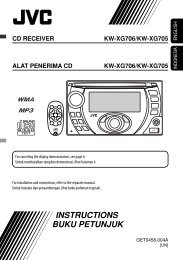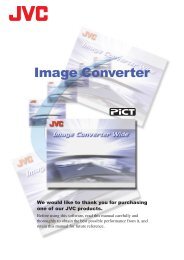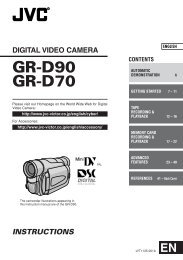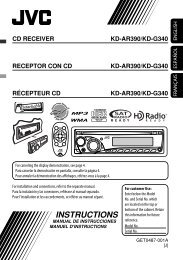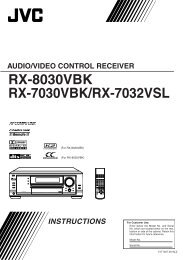digital video camera gr-dvx707 gr-dvx507 gr-dvx407 gr-dvx400 - JVC
digital video camera gr-dvx707 gr-dvx507 gr-dvx407 gr-dvx400 - JVC
digital video camera gr-dvx707 gr-dvx507 gr-dvx407 gr-dvx400 - JVC
You also want an ePaper? Increase the reach of your titles
YUMPU automatically turns print PDFs into web optimized ePapers that Google loves.
EN 75<br />
Select Scenes<br />
Remote sensor<br />
FADE/WIPE<br />
EFFECT<br />
EDIT IN/OUT<br />
CANCEL<br />
PLAY<br />
R.A.EDIT<br />
ON/OFF<br />
6 Point the remote control at the camcorder’s<br />
remote sensor. Press PLAY (U) and then press<br />
R.A.EDIT ON/OFF on the remote control.<br />
The Random Assemble Editing Menu appears.<br />
Selected parameter<br />
I N OUT MODE<br />
1 ––<br />
2<br />
3<br />
4<br />
5<br />
6<br />
7<br />
8<br />
––:–– ~<br />
~<br />
~<br />
~<br />
~<br />
~<br />
~<br />
~<br />
TIME<br />
– – : ––<br />
TOTAL CODE<br />
00 : 00<br />
Random Assemble<br />
Editing Menu<br />
7 If using a Wipe/Fader at the beginning of the<br />
scene, press FADE/WIPE on the remote control.<br />
● Cycle through the effects by pressing<br />
repeatedly, and stop when the one you want is<br />
displayed.<br />
8 At the beginning of the scene, press EDIT IN/<br />
OUT on the remote control. The Edit-In position<br />
appears in the Random Assemble Editing Menu.<br />
9 At the end of the scene, press EDIT IN/OUT. The<br />
Edit-Out position appears in the Random<br />
Assemble Editing Menu.<br />
10 If using a Wipe/Fader at the end of the scene,<br />
press FADE/WIPE.<br />
● Cycle through the effects by pressing<br />
repeatedly, and stop when the one you want is<br />
displayed.<br />
● If you select a Wipe/Fader effect for an Edit-Out<br />
point, the effect is automatically applied to the<br />
following Edit-In point.<br />
● When you use Wipe/Fader effects, that time is<br />
included in the total time.<br />
11 If using Playback Special Effects, press EFFECT.<br />
( pg. 69)<br />
12 Repeat steps 8 through 11 to register<br />
additional scenes.<br />
● To change previously registered points, press<br />
CANCEL on the remote control. The registered<br />
points disappear, one at a time, from the most<br />
recently registered point.<br />
● If you are not using Wipe/Fader or Pro<strong>gr</strong>am AE<br />
with special effects, repeat steps 8 and 9 only.<br />
NOTES:<br />
● When choosing a scene, set Edit-In and Edit-Out<br />
points so that there is a relatively large difference<br />
between them.<br />
● If the search time for an in-point exceeds<br />
5 minutes, the recording deck’s Record-Standby<br />
mode will be cancelled and editing will not take<br />
place.<br />
● If there are blank portions before or after the Edit-<br />
In and Edit-Out points, a blue screen may be<br />
included in the edited version.<br />
● Since time codes register time only as accurately<br />
as seconds, the time code total time may not<br />
match the total pro<strong>gr</strong>am time exactly.<br />
● Turning off the camcorder’s power erases all<br />
registered Edit-In and Edit-Out points.<br />
● If you select Sepia or Monotone mode from<br />
Pro<strong>gr</strong>am AE with special effects, you cannot use<br />
the Black & White Fader. In this case the Black &<br />
White indicator begins blinking. Once the next<br />
Edit-In point is registered, the effect is turned off.<br />
To combine these effects, use Sepia or Monotone<br />
during recording, then use the Black & White<br />
Fader during Random Assemble Editing.<br />
● It is not possible to use Wipe/Fader effects and<br />
Pro<strong>gr</strong>am AE with special effects during Random<br />
Assemble Editing using a DV cable.<br />
CONTINUED ON NEXT PAGE