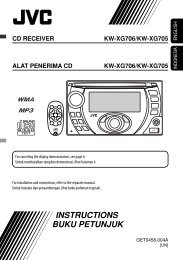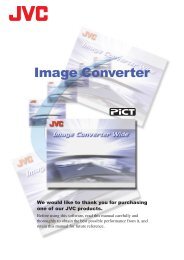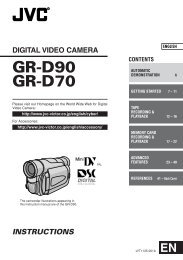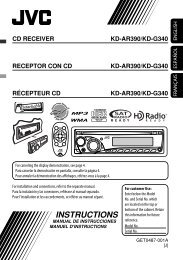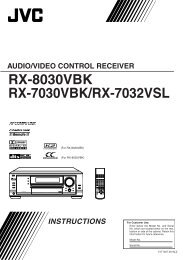digital video camera gr-dvx707 gr-dvx507 gr-dvx407 gr-dvx400 - JVC
digital video camera gr-dvx707 gr-dvx507 gr-dvx407 gr-dvx400 - JVC
digital video camera gr-dvx707 gr-dvx507 gr-dvx407 gr-dvx400 - JVC
You also want an ePaper? Increase the reach of your titles
YUMPU automatically turns print PDFs into web optimized ePapers that Google loves.
74 EN<br />
Make Connections<br />
Also refer to page 24 and 25.<br />
To EDIT**<br />
or JLIP**<br />
To S-VIDEO<br />
Editing cable<br />
(provided)<br />
ABTo Remote<br />
PAUSE or<br />
R.A.EDIT<br />
CTo PAUSE<br />
IN<br />
Open these<br />
connector<br />
covers.<br />
S-Video<br />
cable<br />
(optional)<br />
“Y/C”/“CVBS”<br />
Video Out<br />
Select Switch<br />
DISPLAY<br />
VCR<br />
To AV<br />
Audio/Video<br />
cable<br />
(provided)<br />
To AUDIO,<br />
VIDEO* and<br />
S-IN<br />
connectors<br />
Cable<br />
Adapter***<br />
TV<br />
USING THE REMOTE CONTROL UNIT (cont.)<br />
1 A A <strong>JVC</strong> VCR equipped with a Remote PAUSE<br />
connector…<br />
…Connect the editing cable to the Remote<br />
PAUSE connector.<br />
B A <strong>JVC</strong> VCR not equipped with a Remote<br />
PAUSE connector but equipped with an<br />
R.A.EDIT connector…<br />
…Connect the editing cable to the R.A.EDIT<br />
connector.<br />
C A VCR other than above…<br />
…Connect the editing cable to the remote<br />
control’s PAUSE IN connector.<br />
2 Insert a recorded tape into the camcorder.<br />
3 Set the VIDEO/MEMORY Switch to “VIDEO”.<br />
(GR-DVX707/507 only)<br />
4 Set the Power Switch to “P” while pressing<br />
down the Lock Button located on the switch.<br />
5 Turn the VCR power on, insert a recordable tape<br />
and engage the AUX mode.<br />
● Refer to the VCR’s instructions.<br />
NOTES:<br />
● Before Random Assemble Editing, make sure the<br />
indications do not appear on the TV monitor. If<br />
they do, they will be recorded onto the new tape.<br />
To choose whether or not the following displays<br />
appear on the connected TV…<br />
•Date/Time<br />
Set “DISPLAY” to “AUTO”, “ON” or “OFF”.<br />
( pg. 38, 49) Or, press DISPLAY on the remote<br />
control to turn on/off the date indication.<br />
• Time Code<br />
Set “TIME CODE” to “ON” or “OFF”.<br />
( pg. 38, 49)<br />
• Playback Sound Mode, Tape Speed And Tape<br />
Running Displays<br />
Set “ON SCREEN” to “LCD” or “LCD/TV”.<br />
( pg. 38, 49)<br />
● Set the <strong>video</strong> out select switch of the cable adapter<br />
as required:<br />
Y/C:<br />
When connecting to a TV or VCR which<br />
accepts Y/C signals and uses an S-Video<br />
cable.<br />
CVBS: When connecting to a TV or VCR which<br />
does not accept Y/C signals and uses an<br />
audio/<strong>video</strong> cable.<br />
● When editing on a VCR equipped with a DV input<br />
connector, an optional DV cable can be<br />
connected instead of an S-Video cable and audio/<br />
<strong>video</strong> cable.<br />
* Connect when an S-Video cable is not used.<br />
** EDIT: GR-DVX707/507<br />
JLIP: GR-DVX407/400<br />
*** If your VCR has a SCART connector, use the<br />
provided cable adapter.