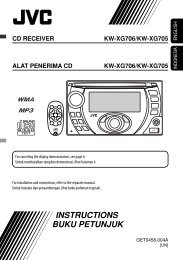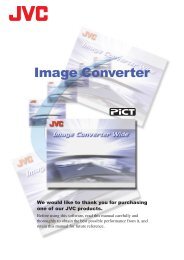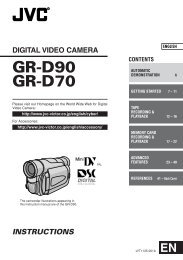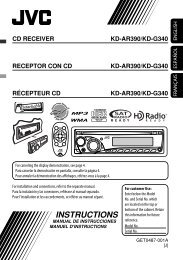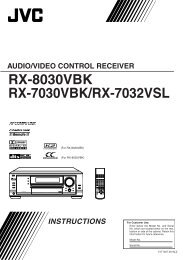digital video camera gr-dvx707 gr-dvx507 gr-dvx407 gr-dvx400 - JVC
digital video camera gr-dvx707 gr-dvx507 gr-dvx407 gr-dvx400 - JVC
digital video camera gr-dvx707 gr-dvx507 gr-dvx407 gr-dvx400 - JVC
Create successful ePaper yourself
Turn your PDF publications into a flip-book with our unique Google optimized e-Paper software.
78 EN SYSTEM CONNECTIONS<br />
Connection To A Personal Computer<br />
[A] Using USB or PC connection cable<br />
GR-DVX407/400 only<br />
To PC<br />
To RS-232C<br />
PC connection cable (provided)<br />
USB cable (provided)<br />
Open the<br />
connector<br />
cover.<br />
[B] Using DV cable<br />
To USB<br />
GR-DVX707/507 only<br />
OR<br />
To USB connector<br />
PC<br />
To DV<br />
DV cable<br />
(optional)<br />
To DV<br />
connector<br />
Open the<br />
connector<br />
cover.<br />
Core filter<br />
Core filter<br />
PC with DV<br />
connector<br />
[A] Using USB or PC connection cable<br />
This camcorder can transfer still images to a PC by<br />
using the provided software.<br />
[B] Using DV cable<br />
It is also possible to transfer still images to a PC with<br />
a DV connector by using software equipped with the<br />
PC or commercially available software.<br />
1 Connect the camcorder to your PC using the<br />
appropriate cable as shown in the illustration.<br />
2 If you are using the USB connection, set the<br />
VIDEO/MEMORY switch to “MEMORY”.<br />
(GR-DVX707/507 only)<br />
3 Turn the camcorder’s Power Switch to “P”<br />
while pressing down the Lock Button located on<br />
the switch and turn on the PC.<br />
● Refer to the instruction manual of the software<br />
on how to transfer a still image to the PC.<br />
NOTES:<br />
● Refer to “SOFTWARE INSTALLATION AND USB<br />
OR PC CONNECTION GUIDE” for the installation<br />
of the bundled software and drivers.<br />
● It is recommended to use the AC Adapter as the<br />
power supply instead of the battery pack. ( pg. 11)<br />
● Never connect the USB or PC connection cable<br />
and the DV cable simultaneously to the<br />
camcorder. Connect only the cable you wish to<br />
use to the camcorder.<br />
● When using a DV cable, be sure to use the<br />
optional <strong>JVC</strong> VC-VDV206U or VC-VDV204U DV<br />
cable depending on the type of DV connector (4<br />
or 6 pins) on the PC, or use the DV cable<br />
provided with the capture board.<br />
● If the PC connected to the camcorder via the USB<br />
cable is not powered, the camcorder does not<br />
enter the USB mode.<br />
● The date/time information cannot be captured into<br />
the PC.<br />
● Refer to the instruction manuals of the PC and<br />
Software.<br />
● The still images can also be transferred to a PC<br />
with a DV connector-equipped capture board.<br />
● The system may not work properly depending on<br />
the PC or capture board you are using.<br />
For GR-DVX707/507 owners:<br />
“USB MODE” and/or “ACCESSING FILES”<br />
appears on the LCD monitor while the PC is<br />
accessing data in the camcorder or the camcorder<br />
is transferring a file to the PC.<br />
NEVER disconnect the USB cable while<br />
“ACCESSING FILES” is displayed on the LCD<br />
monitor since this can result in product damage.