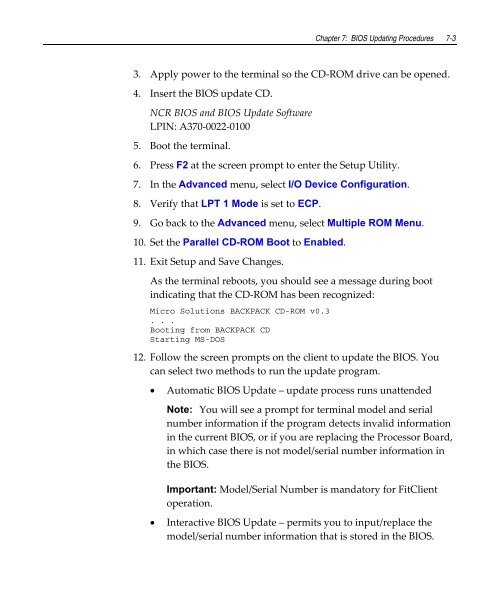- Page 1 and 2:
NCR NCR EasyPoint 7401 Release 2.5
- Page 3 and 4:
i Safety Warnings Preface Audience
- Page 5 and 6:
iii Grounding Instructions In the e
- Page 7 and 8:
v Table of Contents Chapter 1: 7401
- Page 9 and 10:
vii Compact Flash (Optional).......
- Page 11 and 12:
ix Internal Speaker ...............
- Page 13 and 14:
xi Calibration Using MicroTouch (Wi
- Page 15 and 16:
xiii Setting Boot Options .........
- Page 17 and 18:
xv NCR 7401‐21xx/31xx NT Operatin
- Page 19 and 20:
xvii Revision Record Issue Date Rem
- Page 21 and 22:
xix IEC & EN Laser Product Label CA
- Page 23 and 24:
Chapter 1: 7401-2xxx/3xxx Product O
- Page 25 and 26:
Chapter 1: 7401-2xxx/3xxx Product O
- Page 27 and 28:
Chapter 1: 7401-2xxx/3xxx Product O
- Page 29 and 30:
Chapter 1: 7401-2xxx/3xxx Product O
- Page 31 and 32:
Chapter 1: 7401-2xxx/3xxx Product O
- Page 33 and 34:
Chapter 1: 7401-2xxx/3xxx Product O
- Page 35 and 36:
Chapter 1: 7401-2xxx/3xxx Product O
- Page 37 and 38:
Chapter 1: 7401-2xxx/3xxx Product O
- Page 39 and 40:
Chapter 1: 7401-2xxx/3xxx Product O
- Page 41 and 42:
Chapter 1: 7401-2xxx/3xxx Product O
- Page 43 and 44:
Chapter 1: 7401-2xxx/3xxx Product O
- Page 45 and 46:
Chapter 1: 7401-2xxx/3xxx Product O
- Page 47 and 48:
Chapter 1: 7401-2xxx/3xxx Product O
- Page 49 and 50:
Chapter 1: 7401-2xxx/3xxx Product O
- Page 51 and 52:
Chapter 1: 7401-2xxx/3xxx Product O
- Page 53 and 54:
Chapter 1: 7401-2xxx/3xxx Product O
- Page 55 and 56:
Chapter 1: 7401-2xxx/3xxx Product O
- Page 57 and 58:
Chapter 1: 7401-2xxx/3xxx Product O
- Page 59 and 60:
Chapter 1: 7401-2xxx/3xxx Product O
- Page 61 and 62:
Chapter 1: 7401-2xxx/3xxx Product O
- Page 63 and 64:
Chapter 1: 7401-2xxx/3xxx Product O
- Page 65 and 66:
Chapter 1: 7401-2xxx/3xxx Product O
- Page 67:
Chapter 1: 7401-2xxx/3xxx Product O
- Page 70 and 71:
2-2 Chapter 2: 7401-4xxx Product Ov
- Page 72 and 73:
2-4 Chapter 2: 7401-4xxx Product Ov
- Page 74 and 75:
2-6 Chapter 2: 7401-4xxx Product Ov
- Page 76 and 77:
2-8 Chapter 2: 7401-4xxx Product Ov
- Page 78 and 79:
2-10 Chapter 2: 7401-4xxx Product O
- Page 80 and 81:
2-12 Chapter 2: 7401-4xxx Product O
- Page 82 and 83:
2-14 Chapter 2: 7401-4xxx Product O
- Page 84 and 85:
2-16 Chapter 2: 7401-4xxx Product O
- Page 86 and 87:
2-18 Chapter 2: 7401-4xxx Product O
- Page 88 and 89:
2-20 Chapter 2: 7401-4xxx Product O
- Page 90 and 91:
2-22 Chapter 2: 7401-4xxx Product O
- Page 92 and 93:
2-24 Chapter 2: 7401-4xxx Product O
- Page 94 and 95:
2-26 Chapter 2: 7401-4xxx Product O
- Page 96 and 97:
2-28 Chapter 2: 7401-4xxx Product O
- Page 98 and 99:
2-30 Chapter 2: 7401-4xxx Product O
- Page 100 and 101:
2-32 Chapter 2: 7401-4xxx Product O
- Page 103 and 104:
Chapter 3: 7401-2xxx/3xxx Hardware
- Page 105 and 106:
Chapter 3: 7401-2xxx/3xxx Hardware
- Page 107 and 108:
Chapter 3: 7401-2xxx/3xxx Hardware
- Page 109 and 110:
Chapter 3: 7401-2xxx/3xxx Hardware
- Page 111 and 112:
Chapter 3: 7401-2xxx/3xxx Hardware
- Page 113 and 114:
Chapter 3: 7401-2xxx/3xxx Hardware
- Page 115 and 116:
Chapter 3: 7401-2xxx/3xxx Hardware
- Page 117 and 118:
Chapter 3: 7401-2xxx/3xxx Hardware
- Page 119 and 120:
Chapter 3: 7401-2xxx/3xxx Hardware
- Page 121 and 122:
Chapter 3: 7401-2xxx/3xxx Hardware
- Page 123 and 124:
Chapter 3: 7401-2xxx/3xxx Hardware
- Page 125 and 126:
Chapter 3: 7401-2xxx/3xxx Hardware
- Page 127 and 128:
Chapter 3: 7401-2xxx/3xxx Hardware
- Page 129 and 130:
Chapter 3: 7401-2xxx/3xxx Hardware
- Page 131 and 132:
Chapter 3: 7401-2xxx/3xxx Hardware
- Page 133 and 134:
Chapter 3: 7401-2xxx/3xxx Hardware
- Page 135 and 136:
Chapter 3: 7401-2xxx/3xxx Hardware
- Page 137 and 138:
Chapter 3: 7401-2xxx/3xxx Hardware
- Page 139 and 140:
Chapter 3: 7401-2xxx/3xxx Hardware
- Page 141 and 142:
Chapter 3: 7401-2xxx/3xxx Hardware
- Page 143 and 144:
Chapter 3: 7401-2xxx/3xxx Hardware
- Page 145 and 146:
Chapter 3: 7401-2xxx/3xxx Hardware
- Page 147 and 148:
Chapter 3: 7401-2xxx/3xxx Hardware
- Page 149 and 150:
Chapter 3: 7401-2xxx/3xxx Hardware
- Page 151 and 152:
Chapter 3: 7401-2xxx/3xxx Hardware
- Page 153 and 154:
Chapter 3: 7401-2xxx/3xxx Hardware
- Page 155 and 156:
Chapter 3: 7401-2xxx/3xxx Hardware
- Page 157 and 158:
Chapter 3: 7401-2xxx/3xxx Hardware
- Page 159 and 160:
Chapter 3: 7401-2xxx/3xxx Hardware
- Page 161 and 162:
Chapter 3: 7401-2xxx/3xxx Hardware
- Page 163 and 164:
Chapter 4: 7401-4xxx Hardware Insta
- Page 165 and 166:
Chapter 4: 7401-4xxx Hardware Insta
- Page 167 and 168:
Chapter 4: 7401-4xxx Hardware Insta
- Page 169 and 170:
Chapter 4: 7401-4xxx Hardware Insta
- Page 171 and 172:
Chapter 4: 7401-4xxx Hardware Insta
- Page 173 and 174:
Chapter 4: 7401-4xxx Hardware Insta
- Page 175 and 176:
Chapter 4: 7401-4xxx Hardware Insta
- Page 177 and 178:
Chapter 4: 7401-4xxx Hardware Insta
- Page 179 and 180:
Chapter 4: 7401-4xxx Hardware Insta
- Page 181 and 182:
Chapter 4: 7401-4xxx Hardware Insta
- Page 183 and 184:
Chapter 4: 7401-4xxx Hardware Insta
- Page 185 and 186:
Chapter 4: 7401-4xxx Hardware Insta
- Page 187 and 188:
Chapter 4: 7401-4xxx Hardware Insta
- Page 189 and 190:
Chapter 4: 7401-4xxx Hardware Insta
- Page 191 and 192:
Chapter 4: 7401-4xxx Hardware Insta
- Page 193:
Chapter 4: 7401-4xxx Hardware Insta
- Page 196 and 197:
5-2 Chapter 5: Setup Entering Setup
- Page 198 and 199:
5-4 Chapter 5: Setup Setting Passwo
- Page 200 and 201:
5-6 Chapter 5: Setup Setting Memory
- Page 202 and 203:
5-8 Chapter 5: Setup BIOS Default C
- Page 204 and 205:
5-10 Chapter 5: Setup Memory Cache
- Page 206 and 207:
5-12 Chapter 5: Setup System Temper
- Page 208 and 209: 5-14 Chapter 5: Setup Continuous PO
- Page 210 and 211: 5-16 Chapter 5: Setup Interrupts (7
- Page 212 and 213: 5-18 Chapter 5: Setup BIOS Default
- Page 214 and 215: 5-20 Chapter 5: Setup Cache Memory
- Page 216 and 217: 5-22 Chapter 5: Setup System Temper
- Page 218 and 219: 5-24 Chapter 5: Setup QuickBoot Mod
- Page 220 and 221: 5-26 Chapter 5: Setup Interrupts (7
- Page 222 and 223: 5-28 Chapter 5: Setup BIOS Default
- Page 224 and 225: 5-30 Chapter 5: Setup Advanced Valu
- Page 226 and 227: 5-32 Chapter 5: Setup Memory Map (7
- Page 228 and 229: 6-2 Chapter 6: Operating System Rec
- Page 230 and 231: 6-4 Chapter 6: Operating System Rec
- Page 232 and 233: 6-6 Chapter 6: Operating System Rec
- Page 234 and 235: 6-8 Chapter 6: Operating System Rec
- Page 236 and 237: 6-10 Chapter 6: Operating System Re
- Page 238 and 239: 6-12 Chapter 6: Operating System Re
- Page 240 and 241: 6-14 Chapter 6: Operating System Re
- Page 242 and 243: 6-16 Chapter 6: Operating System Re
- Page 244 and 245: 6-18 Chapter 6: Operating System Re
- Page 246 and 247: 6-20 Chapter 6: Operating System Re
- Page 248 and 249: 6-22 Chapter 6: Operating System Re
- Page 250 and 251: 6-24 Chapter 6: Operating System Re
- Page 252 and 253: 6-26 Chapter 6: Operating System Re
- Page 254 and 255: 6-28 Chapter 6: Operating System Re
- Page 256 and 257: 6-30 Chapter 6: Operating System Re
- Page 260 and 261: 7-4 Chapter 7: BIOS Updating Proced
- Page 262 and 263: 7-6 Chapter 7: BIOS Updating Proced
- Page 264 and 265: 7-8 Chapter 7: BIOS Updating Proced
- Page 266 and 267: 8-2 Chapter 8: NCR 7401 7890/7892 S
- Page 268 and 269: 8-4 Chapter 8: NCR 7401 7890/7892 S
- Page 270 and 271: 8-6 Chapter 8: NCR 7401 7890/7892 S
- Page 272 and 273: A-2 Appendix A: Cables Corporate ID
- Page 274 and 275: B-2 Appendix B: Feature Kits 2. Sel
- Page 276 and 277: B-4 Appendix B: Feature Kits Kit Nu
- Page 278 and 279: B-6 Appendix B: Feature Kits Kit Nu
- Page 280 and 281: Index-2 Setting boot options, 5‐6
- Page 282 and 283: Index-4 OS Recovery from a Larger D