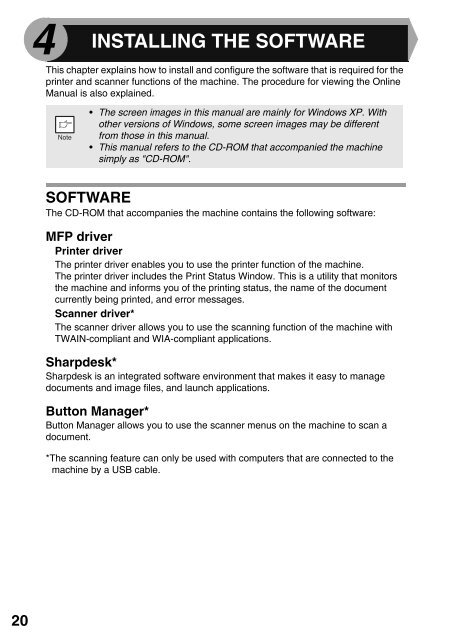You also want an ePaper? Increase the reach of your titles
YUMPU automatically turns print PDFs into web optimized ePapers that Google loves.
4 INSTALLING THE SOFTW<strong>AR</strong>E<br />
This chapter explains how to install and configure the software that is required for the<br />
printer and scanner functions of the machine. The procedure for viewing the Online<br />
<strong>Manual</strong> is also explained.<br />
• The screen images in this manual are mainly for Windows XP. With<br />
other versions of Windows, some screen images may be different<br />
from those in this manual.<br />
• This manual refers to the CD-ROM that accompanied the machine<br />
simply as "CD-ROM".<br />
SOFTW<strong>AR</strong>E<br />
The CD-ROM that accompanies the machine contains the following software:<br />
MFP driver<br />
Printer driver<br />
The printer driver enables you to use the printer function of the machine.<br />
The printer driver includes the Print Status Window. This is a utility that monitors<br />
the machine and informs you of the printing status, the name of the document<br />
currently being printed, and error messages.<br />
Scanner driver*<br />
The scanner driver allows you to use the scanning function of the machine with<br />
TWAIN-compliant and WIA-compliant applications.<br />
<strong>Sharp</strong>desk*<br />
<strong>Sharp</strong>desk is an integrated software environment that makes it easy to manage<br />
documents and image files, and launch applications.<br />
Button Manager*<br />
Button Manager allows you to use the scanner menus on the machine to scan a<br />
document.<br />
*The scanning feature can only be used with computers that are connected to the<br />
machine by a USB cable.<br />
20