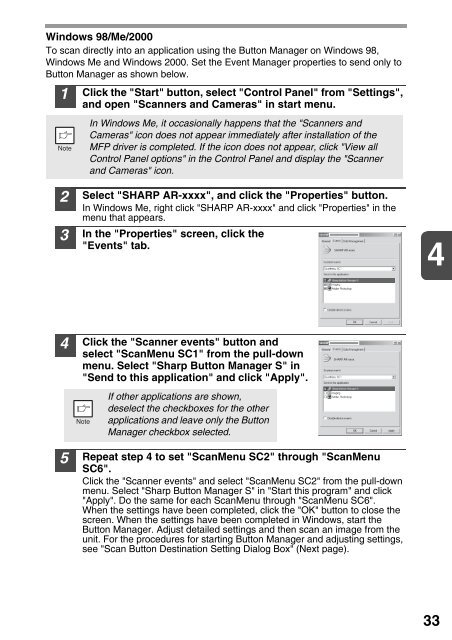Create successful ePaper yourself
Turn your PDF publications into a flip-book with our unique Google optimized e-Paper software.
Windows 98/Me/2000<br />
To scan directly into an application using the Button Manager on Windows 98,<br />
Windows Me and Windows 2000. Set the Event Manager properties to send only to<br />
Button Manager as shown below.<br />
1<br />
Click the "Start" button, select "Control Panel" from "Settings",<br />
and open "Scanners and Cameras" in start menu.<br />
In Windows Me, it occasionally happens that the "Scanners and<br />
Cameras" icon does not appear immediately after installation of the<br />
MFP driver is completed. If the icon does not appear, click "View all<br />
Control Panel options" in the Control Panel and display the "Scanner<br />
and Cameras" icon.<br />
2<br />
3<br />
Select "SH<strong>AR</strong>P <strong>AR</strong>-xxxx", and click the "Properties" button.<br />
In Windows Me, right click "SH<strong>AR</strong>P <strong>AR</strong>-xxxx" and click "Properties" in the<br />
menu that appears.<br />
In the "Properties" screen, click the<br />
"Events" tab.<br />
SH<strong>AR</strong>P <strong>AR</strong>-xxxx<br />
4<br />
4<br />
Click the "Scanner events" button and<br />
select "ScanMenu SC1" from the pull-down<br />
menu. Select "<strong>Sharp</strong> Button Manager S" in<br />
"Send to this application" and click "Apply".<br />
If other applications are shown,<br />
deselect the checkboxes for the other<br />
applications and leave only the Button<br />
Manager checkbox selected.<br />
SH<strong>AR</strong>P <strong>AR</strong>-xxxx<br />
5<br />
Repeat step 4 to set "ScanMenu SC2" through "ScanMenu<br />
SC6".<br />
Click the "Scanner events" and select "ScanMenu SC2" from the pull-down<br />
menu. Select "<strong>Sharp</strong> Button Manager S" in "Start this program" and click<br />
"Apply". Do the same for each ScanMenu through "ScanMenu SC6".<br />
When the settings have been completed, click the "OK" button to close the<br />
screen. When the settings have been completed in Windows, start the<br />
Button Manager. Adjust detailed settings and then scan an image from the<br />
unit. For the procedures for starting Button Manager and adjusting settings,<br />
see "Scan Button Destination Setting Dialog Box" (Next page).<br />
33