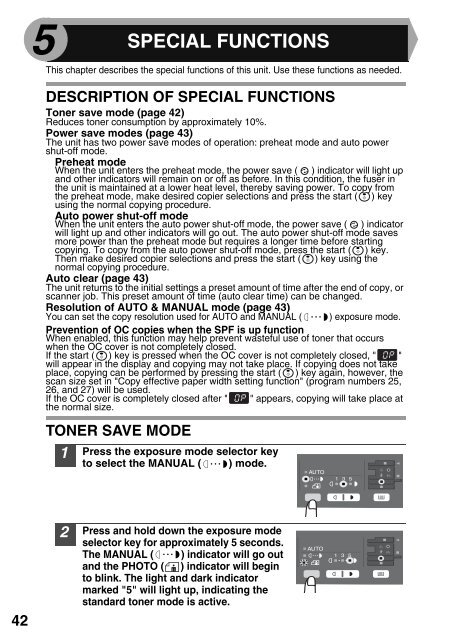You also want an ePaper? Increase the reach of your titles
YUMPU automatically turns print PDFs into web optimized ePapers that Google loves.
5 SPECIAL FUNCTIONS<br />
This chapter describes the special functions of this unit. Use these functions as needed.<br />
DESCRIPTION OF SPECIAL FUNCTIONS<br />
Toner save mode (page 42)<br />
Reduces toner consumption by approximately 10%.<br />
Power save modes (page 43)<br />
The unit has two power save modes of operation: preheat mode and auto power<br />
shut-off mode.<br />
Preheat mode<br />
When the unit enters the preheat mode, the power save ( ) indicator will light up<br />
and other indicators will remain on or off as before. In this condition, the fuser in<br />
the unit is maintained at a lower heat level, thereby saving power. To copy from<br />
the preheat mode, make desired copier selections and press the start ( ) key<br />
using the normal copying procedure.<br />
Auto power shut-off mode<br />
When the unit enters the auto power shut-off mode, the power save ( ) indicator<br />
will light up and other indicators will go out. The auto power shut-off mode saves<br />
more power than the preheat mode but requires a longer time before starting<br />
copying. To copy from the auto power shut-off mode, press the start ( ) key.<br />
Then make desired copier selections and press the start ( ) key using the<br />
normal copying procedure.<br />
Auto clear (page 43)<br />
The unit returns to the initial settings a preset amount of time after the end of copy, or<br />
scanner job. This preset amount of time (auto clear time) can be changed.<br />
Resolution of AUTO & MANUAL mode (page 43)<br />
You can set the copy resolution used for AUTO and MANUAL (<br />
) exposure mode.<br />
Prevention of OC copies when the SPF is up function<br />
When enabled, this function may help prevent wasteful use of toner that occurs<br />
when the OC cover is not completely closed.<br />
If the start ( ) key is pressed when the OC cover is not completely closed, " "<br />
will appear in the display and copying may not take place. If copying does not take<br />
place, copying can be performed by pressing the start ( ) key again, however, the<br />
scan size set in "Copy effective paper width setting function" (program numbers 25,<br />
26, and 27) will be used.<br />
If the OC cover is completely closed after " " appears, copying will take place at<br />
the normal size.<br />
TONER SAVE MODE<br />
1<br />
Press the exposure mode selector key<br />
to select the MANUAL ( ) mode.<br />
42<br />
2<br />
Press and hold down the exposure mode<br />
selector key for approximately 5 seconds.<br />
The MANUAL ( ) indicator will go out<br />
and the PHOTO ( ) indicator will begin<br />
to blink. The light and dark indicator<br />
marked "5" will light up, indicating the<br />
standard toner mode is active.