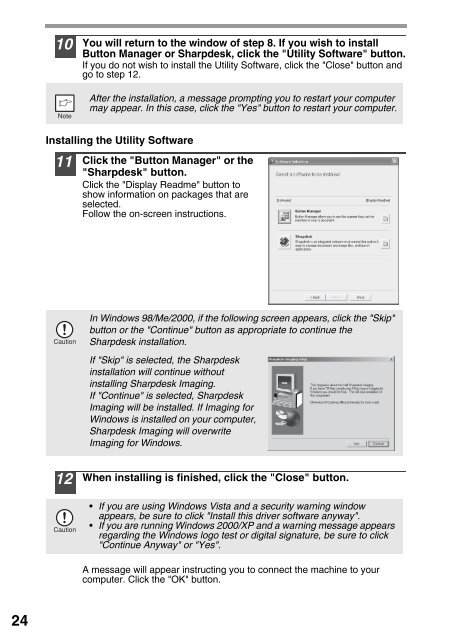You also want an ePaper? Increase the reach of your titles
YUMPU automatically turns print PDFs into web optimized ePapers that Google loves.
10<br />
You will return to the window of step 8. If you wish to install<br />
Button Manager or <strong>Sharp</strong>desk, click the "Utility Software" button.<br />
If you do not wish to install the Utility Software, click the "Close" button and<br />
go to step 12.<br />
After the installation, a message prompting you to restart your computer<br />
may appear. In this case, click the "Yes" button to restart your computer.<br />
Installing the Utility Software<br />
11<br />
Click the "Button Manager" or the<br />
"<strong>Sharp</strong>desk" button.<br />
Click the "Display Readme" button to<br />
show information on packages that are<br />
selected.<br />
Follow the on-screen instructions.<br />
In Windows 98/Me/2000, if the following screen appears, click the "Skip"<br />
button or the "Continue" button as appropriate to continue the<br />
<strong>Sharp</strong>desk installation.<br />
If "Skip" is selected, the <strong>Sharp</strong>desk<br />
installation will continue without<br />
installing <strong>Sharp</strong>desk Imaging.<br />
If "Continue" is selected, <strong>Sharp</strong>desk<br />
Imaging will be installed. If Imaging for<br />
Windows is installed on your computer,<br />
<strong>Sharp</strong>desk Imaging will overwrite<br />
Imaging for Windows.<br />
12<br />
When installing is finished, click the "Close" button.<br />
• If you are using Windows Vista and a security warning window<br />
appears, be sure to click "Install this driver software anyway".<br />
• If you are running Windows 2000/XP and a warning message appears<br />
regarding the Windows logo test or digital signature, be sure to click<br />
"Continue Anyway" or "Yes".<br />
A message will appear instructing you to connect the machine to your<br />
computer. Click the "OK" button.<br />
24