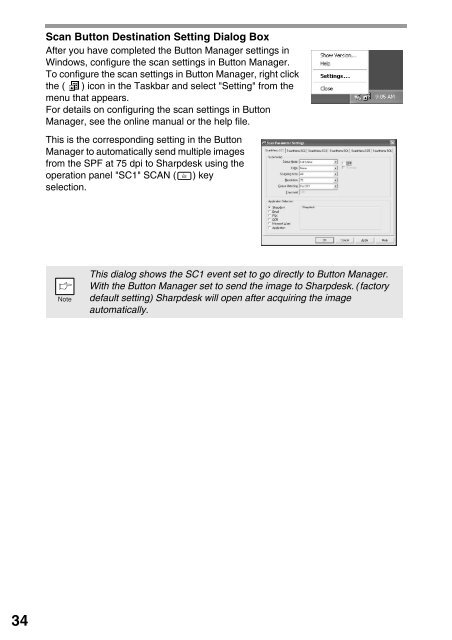Create successful ePaper yourself
Turn your PDF publications into a flip-book with our unique Google optimized e-Paper software.
Scan Button Destination Setting Dialog Box<br />
After you have completed the Button Manager settings in<br />
Windows, configure the scan settings in Button Manager.<br />
To configure the scan settings in Button Manager, right click<br />
the ( ) icon in the Taskbar and select "Setting" from the<br />
menu that appears.<br />
For details on configuring the scan settings in Button<br />
Manager, see the online manual or the help file.<br />
This is the corresponding setting in the Button<br />
Manager to automatically send multiple images<br />
from the SPF at 75 dpi to <strong>Sharp</strong>desk using the<br />
operation panel "SC1" SCAN ( ) key<br />
selection.<br />
This dialog shows the SC1 event set to go directly to Button Manager.<br />
With the Button Manager set to send the image to <strong>Sharp</strong>desk. (factory<br />
default setting) <strong>Sharp</strong>desk will open after acquiring the image<br />
automatically.<br />
34