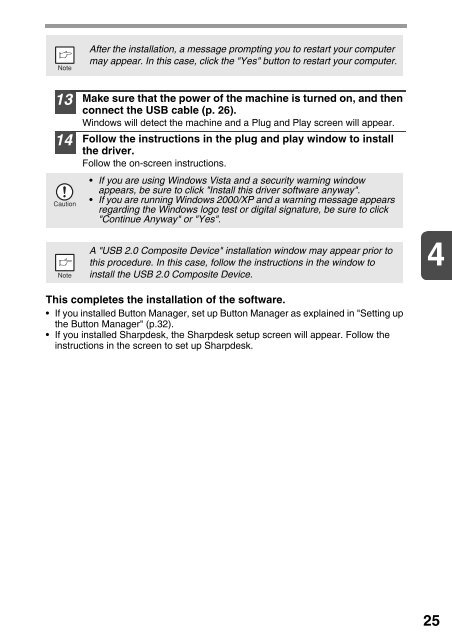Create successful ePaper yourself
Turn your PDF publications into a flip-book with our unique Google optimized e-Paper software.
After the installation, a message prompting you to restart your computer<br />
may appear. In this case, click the "Yes" button to restart your computer.<br />
13<br />
14<br />
Make sure that the power of the machine is turned on, and then<br />
connect the USB cable (p. 26).<br />
Windows will detect the machine and a Plug and Play screen will appear.<br />
Follow the instructions in the plug and play window to install<br />
the driver.<br />
Follow the on-screen instructions.<br />
• If you are using Windows Vista and a security warning window<br />
appears, be sure to click "Install this driver software anyway".<br />
• If you are running Windows 2000/XP and a warning message appears<br />
regarding the Windows logo test or digital signature, be sure to click<br />
"Continue Anyway" or "Yes".<br />
A "USB 2.0 Composite Device" installation window may appear prior to<br />
this procedure. In this case, follow the instructions in the window to<br />
install the USB 2.0 Composite Device.<br />
4<br />
This completes the installation of the software.<br />
• If you installed Button Manager, set up Button Manager as explained in "Setting up<br />
the Button Manager" (p.32).<br />
• If you installed <strong>Sharp</strong>desk, the <strong>Sharp</strong>desk setup screen will appear. Follow the<br />
instructions in the screen to set up <strong>Sharp</strong>desk.<br />
25