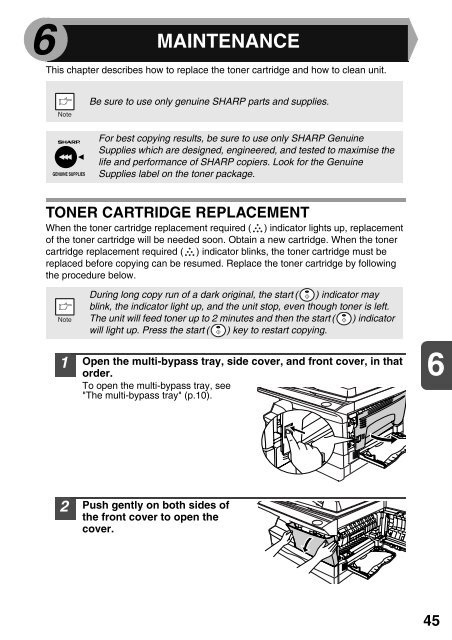Create successful ePaper yourself
Turn your PDF publications into a flip-book with our unique Google optimized e-Paper software.
6 MAINTENANCE<br />
This chapter describes how to replace the toner cartridge and how to clean unit.<br />
Be sure to use only genuine SH<strong>AR</strong>P parts and supplies.<br />
For best copying results, be sure to use only SH<strong>AR</strong>P Genuine<br />
Supplies which are designed, engineered, and tested to maximise the<br />
life and performance of SH<strong>AR</strong>P copiers. Look for the Genuine<br />
Supplies label on the toner package.<br />
TONER C<strong>AR</strong>TRIDGE REPLACEMENT<br />
When the toner cartridge replacement required ( ) indicator lights up, replacement<br />
of the toner cartridge will be needed soon. Obtain a new cartridge. When the toner<br />
cartridge replacement required ( ) indicator blinks, the toner cartridge must be<br />
replaced before copying can be resumed. Replace the toner cartridge by following<br />
the procedure below.<br />
1<br />
During long copy run of a dark original, the start ( ) indicator may<br />
blink, the indicator light up, and the unit stop, even though toner is left.<br />
The unit will feed toner up to 2 minutes and then the start ( ) indicator<br />
will light up. Press the start ( ) key to restart copying.<br />
Open the multi-bypass tray, side cover, and front cover, in that<br />
order.<br />
To open the multi-bypass tray, see<br />
"The multi-bypass tray" (p.10).<br />
6<br />
2<br />
Push gently on both sides of<br />
the front cover to open the<br />
cover.<br />
45