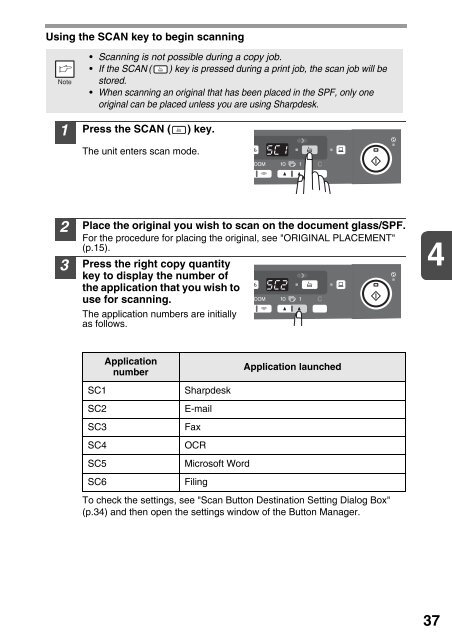You also want an ePaper? Increase the reach of your titles
YUMPU automatically turns print PDFs into web optimized ePapers that Google loves.
Using the SCAN key to begin scanning<br />
• Scanning is not possible during a copy job.<br />
• If the SCAN ( ) key is pressed during a print job, the scan job will be<br />
stored.<br />
• When scanning an original that has been placed in the SPF, only one<br />
original can be placed unless you are using <strong>Sharp</strong>desk.<br />
1<br />
Press the SCAN ( ) key.<br />
The unit enters scan mode.<br />
2<br />
3<br />
Place the original you wish to scan on the document glass/SPF.<br />
For the procedure for placing the original, see "ORIGINAL PLACEMENT"<br />
(p.15).<br />
Press the right copy quantity<br />
key to display the number of<br />
the application that you wish to<br />
use for scanning.<br />
The application numbers are initially<br />
as follows.<br />
4<br />
Application<br />
number<br />
Application launched<br />
SC1<br />
SC2<br />
SC3<br />
SC4<br />
SC5<br />
SC6<br />
<strong>Sharp</strong>desk<br />
E-mail<br />
Fax<br />
OCR<br />
Microsoft Word<br />
Filing<br />
To check the settings, see "Scan Button Destination Setting Dialog Box"<br />
(p.34) and then open the settings window of the Button Manager.<br />
37