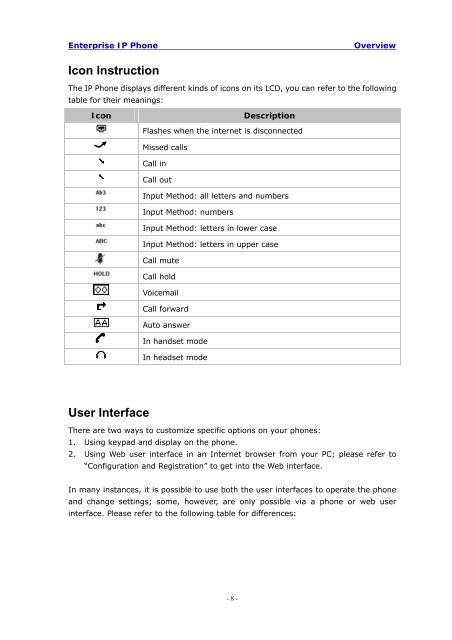Manual for the Yealink T20 SIP Phone - PMC Telecom
Manual for the Yealink T20 SIP Phone - PMC Telecom
Manual for the Yealink T20 SIP Phone - PMC Telecom
You also want an ePaper? Increase the reach of your titles
YUMPU automatically turns print PDFs into web optimized ePapers that Google loves.
Enterprise IP <strong>Phone</strong><br />
Overview<br />
Icon Instruction<br />
The IP <strong>Phone</strong> displays different kinds of icons on its LCD, you can refer to <strong>the</strong> following<br />
table <strong>for</strong> <strong>the</strong>ir meanings:<br />
Icon<br />
Description<br />
Flashes when <strong>the</strong> internet is disconnected<br />
Missed calls<br />
Call in<br />
Call out<br />
Input Method: all letters and numbers<br />
Input Method: numbers<br />
Input Method: letters in lower case<br />
Input Method: letters in upper case<br />
Call mute<br />
Call hold<br />
Voicemail<br />
Call <strong>for</strong>ward<br />
Auto answer<br />
In handset mode<br />
In headset mode<br />
User Interface<br />
There are two ways to customize specific options on your phones:<br />
1. Using keypad and display on <strong>the</strong> phone.<br />
2. Using Web user interface in an Internet browser from your PC; please refer to<br />
“Configuration and Registration” to get into <strong>the</strong> Web interface.<br />
In many instances, it is possible to use both <strong>the</strong> user interfaces to operate <strong>the</strong> phone<br />
and change settings; some, however, are only possible via a phone or web user<br />
interface. Please refer to <strong>the</strong> following table <strong>for</strong> differences:<br />
- 8 -