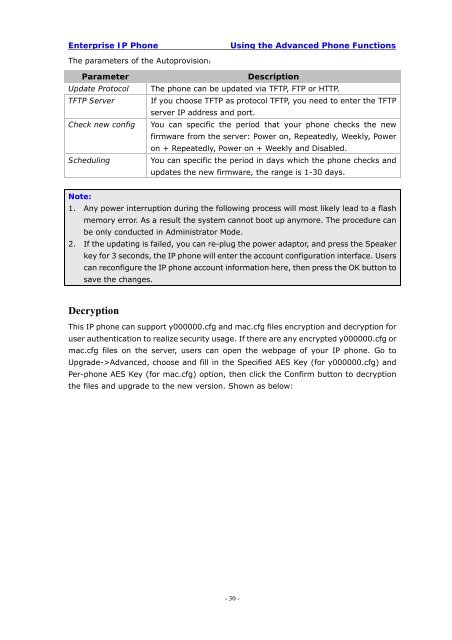Manual for the Yealink T20 SIP Phone - PMC Telecom
Manual for the Yealink T20 SIP Phone - PMC Telecom
Manual for the Yealink T20 SIP Phone - PMC Telecom
Create successful ePaper yourself
Turn your PDF publications into a flip-book with our unique Google optimized e-Paper software.
Enterprise IP <strong>Phone</strong><br />
Using <strong>the</strong> Advanced <strong>Phone</strong> Functions<br />
The parameters of <strong>the</strong> Autoprovision:<br />
Parameter<br />
Update Protocol<br />
TFTP Server<br />
Check new config<br />
Scheduling<br />
Description<br />
The phone can be updated via TFTP, FTP or HTTP.<br />
If you choose TFTP as protocol TFTP, you need to enter <strong>the</strong> TFTP<br />
server IP address and port.<br />
You can specific <strong>the</strong> period that your phone checks <strong>the</strong> new<br />
firmware from <strong>the</strong> server: Power on, Repeatedly, Weekly, Power<br />
on + Repeatedly, Power on + Weekly and Disabled.<br />
You can specific <strong>the</strong> period in days which <strong>the</strong> phone checks and<br />
updates <strong>the</strong> new firmware, <strong>the</strong> range is 1-30 days.<br />
Note:<br />
1. Any power interruption during <strong>the</strong> following process will most likely lead to a flash<br />
memory error. As a result <strong>the</strong> system cannot boot up anymore. The procedure can<br />
be only conducted in Administrator Mode.<br />
2. If <strong>the</strong> updating is failed, you can re-plug <strong>the</strong> power adaptor, and press <strong>the</strong> Speaker<br />
key <strong>for</strong> 3 seconds, <strong>the</strong> IP phone will enter <strong>the</strong> account configuration interface. Users<br />
can reconfigure <strong>the</strong> IP phone account in<strong>for</strong>mation here, <strong>the</strong>n press <strong>the</strong> OK button to<br />
save <strong>the</strong> changes.<br />
Decryption<br />
This IP phone can support y000000.cfg and mac.cfg files encryption and decryption <strong>for</strong><br />
user au<strong>the</strong>ntication to realize security usage. If <strong>the</strong>re are any encrypted y000000.cfg or<br />
mac.cfg files on <strong>the</strong> server, users can open <strong>the</strong> webpage of your IP phone. Go to<br />
Upgrade->Advanced, choose and fill in <strong>the</strong> Specified AES Key (<strong>for</strong> y000000.cfg) and<br />
Per-phone AES Key (<strong>for</strong> mac.cfg) option, <strong>the</strong>n click <strong>the</strong> Confirm button to decryption<br />
<strong>the</strong> files and upgrade to <strong>the</strong> new version. Shown as below:<br />
- 30 -