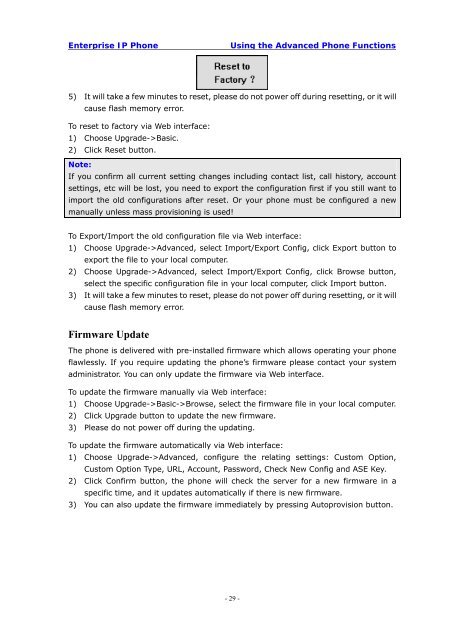Manual for the Yealink T20 SIP Phone - PMC Telecom
Manual for the Yealink T20 SIP Phone - PMC Telecom
Manual for the Yealink T20 SIP Phone - PMC Telecom
You also want an ePaper? Increase the reach of your titles
YUMPU automatically turns print PDFs into web optimized ePapers that Google loves.
Enterprise IP <strong>Phone</strong><br />
Using <strong>the</strong> Advanced <strong>Phone</strong> Functions<br />
5) It will take a few minutes to reset, please do not power off during resetting, or it will<br />
cause flash memory error.<br />
To reset to factory via Web interface:<br />
1) Choose Upgrade->Basic.<br />
2) Click Reset button.<br />
Note:<br />
If you confirm all current setting changes including contact list, call history, account<br />
settings, etc will be lost, you need to export <strong>the</strong> configuration first if you still want to<br />
import <strong>the</strong> old configurations after reset. Or your phone must be configured a new<br />
manually unless mass provisioning is used!<br />
To Export/Import <strong>the</strong> old configuration file via Web interface:<br />
1) Choose Upgrade->Advanced, select Import/Export Config, click Export button to<br />
export <strong>the</strong> file to your local computer.<br />
2) Choose Upgrade->Advanced, select Import/Export Config, click Browse button,<br />
select <strong>the</strong> specific configuration file in your local computer, click Import button.<br />
3) It will take a few minutes to reset, please do not power off during resetting, or it will<br />
cause flash memory error.<br />
Firmware Update<br />
The phone is delivered with pre-installed firmware which allows operating your phone<br />
flawlessly. If you require updating <strong>the</strong> phone’s firmware please contact your system<br />
administrator. You can only update <strong>the</strong> firmware via Web interface.<br />
To update <strong>the</strong> firmware manually via Web interface:<br />
1) Choose Upgrade->Basic->Browse, select <strong>the</strong> firmware file in your local computer.<br />
2) Click Upgrade button to update <strong>the</strong> new firmware.<br />
3) Please do not power off during <strong>the</strong> updating.<br />
To update <strong>the</strong> firmware automatically via Web interface:<br />
1) Choose Upgrade->Advanced, configure <strong>the</strong> relating settings: Custom Option,<br />
Custom Option Type, URL, Account, Password, Check New Config and ASE Key.<br />
2) Click Confirm button, <strong>the</strong> phone will check <strong>the</strong> server <strong>for</strong> a new firmware in a<br />
specific time, and it updates automatically if <strong>the</strong>re is new firmware.<br />
3) You can also update <strong>the</strong> firmware immediately by pressing Autoprovision button.<br />
- 29 -