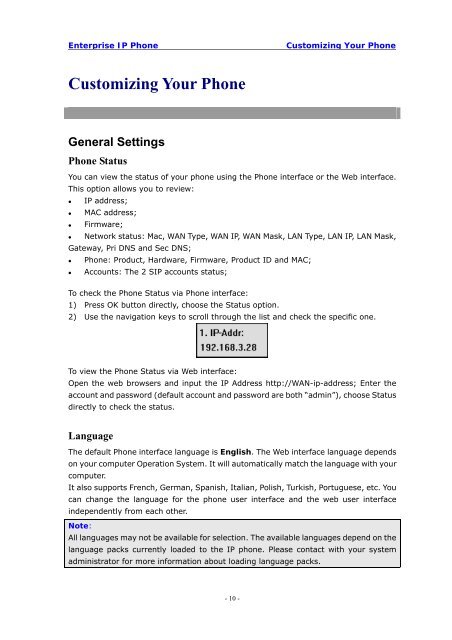Manual for the Yealink T20 SIP Phone - PMC Telecom
Manual for the Yealink T20 SIP Phone - PMC Telecom
Manual for the Yealink T20 SIP Phone - PMC Telecom
You also want an ePaper? Increase the reach of your titles
YUMPU automatically turns print PDFs into web optimized ePapers that Google loves.
Enterprise IP <strong>Phone</strong><br />
Customizing Your <strong>Phone</strong><br />
Customizing Your <strong>Phone</strong><br />
General Settings<br />
<strong>Phone</strong> Status<br />
You can view <strong>the</strong> status of your phone using <strong>the</strong> <strong>Phone</strong> interface or <strong>the</strong> Web interface.<br />
This option allows you to review:<br />
• IP address;<br />
• MAC address;<br />
• Firmware;<br />
• Network status: Mac, WAN Type, WAN IP, WAN Mask, LAN Type, LAN IP, LAN Mask,<br />
Gateway, Pri DNS and Sec DNS;<br />
• <strong>Phone</strong>: Product, Hardware, Firmware, Product ID and MAC;<br />
• Accounts: The 2 <strong>SIP</strong> accounts status;<br />
To check <strong>the</strong> <strong>Phone</strong> Status via <strong>Phone</strong> interface:<br />
1) Press OK button directly, choose <strong>the</strong> Status option.<br />
2) Use <strong>the</strong> navigation keys to scroll through <strong>the</strong> list and check <strong>the</strong> specific one.<br />
To view <strong>the</strong> <strong>Phone</strong> Status via Web interface:<br />
Open <strong>the</strong> web browsers and input <strong>the</strong> IP Address http://WAN-ip-address; Enter <strong>the</strong><br />
account and password (default account and password are both “admin”), choose Status<br />
directly to check <strong>the</strong> status.<br />
Language<br />
The default <strong>Phone</strong> interface language is English. The Web interface language depends<br />
on your computer Operation System. It will automatically match <strong>the</strong> language with your<br />
computer.<br />
It also supports French, German, Spanish, Italian, Polish, Turkish, Portuguese, etc. You<br />
can change <strong>the</strong> language <strong>for</strong> <strong>the</strong> phone user interface and <strong>the</strong> web user interface<br />
independently from each o<strong>the</strong>r.<br />
Note:<br />
All languages may not be available <strong>for</strong> selection. The available languages depend on <strong>the</strong><br />
language packs currently loaded to <strong>the</strong> IP phone. Please contact with your system<br />
administrator <strong>for</strong> more in<strong>for</strong>mation about loading language packs.<br />
- 10 -