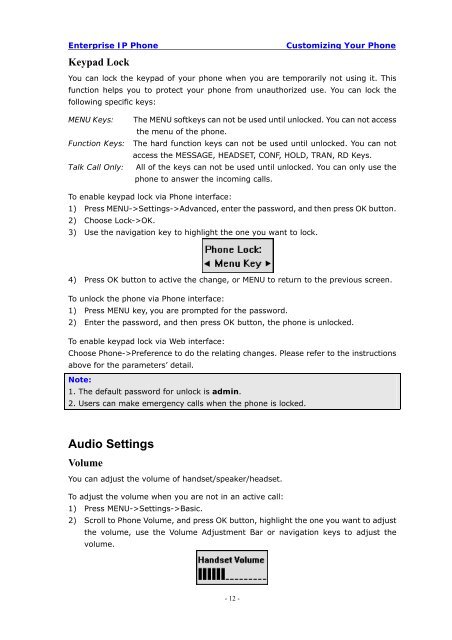Manual for the Yealink T20 SIP Phone - PMC Telecom
Manual for the Yealink T20 SIP Phone - PMC Telecom
Manual for the Yealink T20 SIP Phone - PMC Telecom
You also want an ePaper? Increase the reach of your titles
YUMPU automatically turns print PDFs into web optimized ePapers that Google loves.
Enterprise IP <strong>Phone</strong><br />
Keypad Lock<br />
Customizing Your <strong>Phone</strong><br />
You can lock <strong>the</strong> keypad of your phone when you are temporarily not using it. This<br />
function helps you to protect your phone from unauthorized use. You can lock <strong>the</strong><br />
following specific keys:<br />
MENU Keys: The MENU softkeys can not be used until unlocked. You can not access<br />
<strong>the</strong> menu of <strong>the</strong> phone.<br />
Function Keys: The hard function keys can not be used until unlocked. You can not<br />
access <strong>the</strong> MESSAGE, HEADSET, CONF, HOLD, TRAN, RD Keys.<br />
Talk Call Only: All of <strong>the</strong> keys can not be used until unlocked. You can only use <strong>the</strong><br />
phone to answer <strong>the</strong> incoming calls.<br />
To enable keypad lock via <strong>Phone</strong> interface:<br />
1) Press MENU->Settings->Advanced, enter <strong>the</strong> password, and <strong>the</strong>n press OK button.<br />
2) Choose Lock->OK.<br />
3) Use <strong>the</strong> navigation key to highlight <strong>the</strong> one you want to lock.<br />
4) Press OK button to active <strong>the</strong> change, or MENU to return to <strong>the</strong> previous screen.<br />
To unlock <strong>the</strong> phone via <strong>Phone</strong> interface:<br />
1) Press MENU key, you are prompted <strong>for</strong> <strong>the</strong> password.<br />
2) Enter <strong>the</strong> password, and <strong>the</strong>n press OK button, <strong>the</strong> phone is unlocked.<br />
To enable keypad lock via Web interface:<br />
Choose <strong>Phone</strong>->Preference to do <strong>the</strong> relating changes. Please refer to <strong>the</strong> instructions<br />
above <strong>for</strong> <strong>the</strong> parameters’ detail.<br />
Note:<br />
1. The default password <strong>for</strong> unlock is admin.<br />
2. Users can make emergency calls when <strong>the</strong> phone is locked.<br />
Audio Settings<br />
Volume<br />
You can adjust <strong>the</strong> volume of handset/speaker/headset.<br />
To adjust <strong>the</strong> volume when you are not in an active call:<br />
1) Press MENU->Settings->Basic.<br />
2) Scroll to <strong>Phone</strong> Volume, and press OK button, highlight <strong>the</strong> one you want to adjust<br />
<strong>the</strong> volume, use <strong>the</strong> Volume Adjustment Bar or navigation keys to adjust <strong>the</strong><br />
volume.<br />
- 12 -