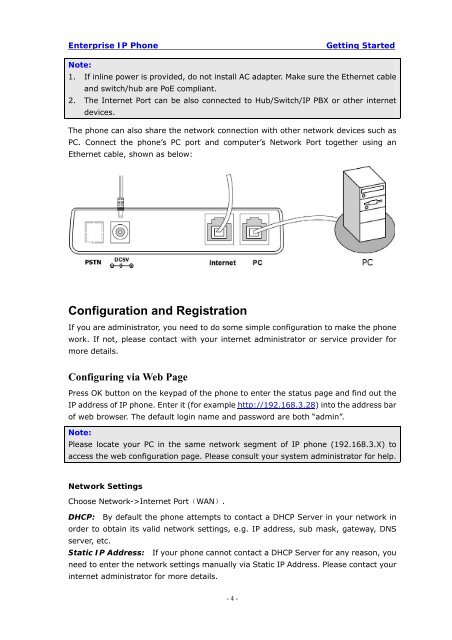Manual for the Yealink T20 SIP Phone - PMC Telecom
Manual for the Yealink T20 SIP Phone - PMC Telecom
Manual for the Yealink T20 SIP Phone - PMC Telecom
You also want an ePaper? Increase the reach of your titles
YUMPU automatically turns print PDFs into web optimized ePapers that Google loves.
Enterprise IP <strong>Phone</strong><br />
Getting Started<br />
Note:<br />
1. If inline power is provided, do not install AC adapter. Make sure <strong>the</strong> E<strong>the</strong>rnet cable<br />
and switch/hub are PoE compliant.<br />
2. The Internet Port can be also connected to Hub/Switch/IP PBX or o<strong>the</strong>r internet<br />
devices.<br />
The phone can also share <strong>the</strong> network connection with o<strong>the</strong>r network devices such as<br />
PC. Connect <strong>the</strong> phone’s PC port and computer’s Network Port toge<strong>the</strong>r using an<br />
E<strong>the</strong>rnet cable, shown as below:<br />
Configuration and Registration<br />
If you are administrator, you need to do some simple configuration to make <strong>the</strong> phone<br />
work. If not, please contact with your internet administrator or service provider <strong>for</strong><br />
more details.<br />
Configuring via Web Page<br />
Press OK button on <strong>the</strong> keypad of <strong>the</strong> phone to enter <strong>the</strong> status page and find out <strong>the</strong><br />
IP address of IP phone. Enter it (<strong>for</strong> example http://192.168.3.28) into <strong>the</strong> address bar<br />
of web browser. The default login name and password are both “admin”.<br />
Note:<br />
Please locate your PC in <strong>the</strong> same network segment of IP phone (192.168.3.X) to<br />
access <strong>the</strong> web configuration page. Please consult your system administrator <strong>for</strong> help.<br />
Network Settings<br />
Choose Network->Internet Port(WAN).<br />
DHCP: By default <strong>the</strong> phone attempts to contact a DHCP Server in your network in<br />
order to obtain its valid network settings, e.g. IP address, sub mask, gateway, DNS<br />
server, etc.<br />
Static IP Address: If your phone cannot contact a DHCP Server <strong>for</strong> any reason, you<br />
need to enter <strong>the</strong> network settings manually via Static IP Address. Please contact your<br />
internet administrator <strong>for</strong> more details.<br />
- 4 -