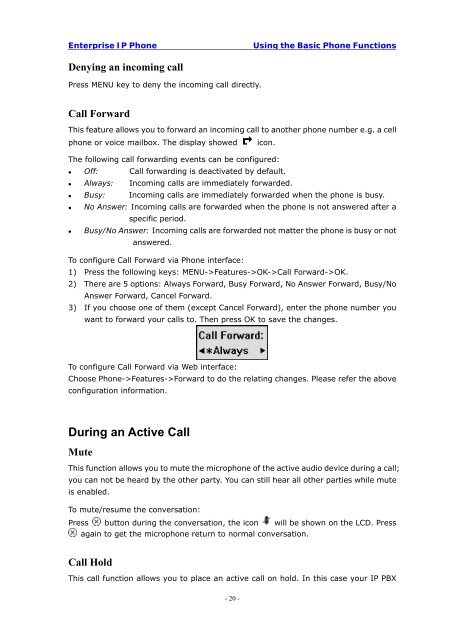Manual for the Yealink T20 SIP Phone - PMC Telecom
Manual for the Yealink T20 SIP Phone - PMC Telecom
Manual for the Yealink T20 SIP Phone - PMC Telecom
Create successful ePaper yourself
Turn your PDF publications into a flip-book with our unique Google optimized e-Paper software.
Enterprise IP <strong>Phone</strong><br />
Using <strong>the</strong> Basic <strong>Phone</strong> Functions<br />
Denying an incoming call<br />
Press MENU key to deny <strong>the</strong> incoming call directly.<br />
Call Forward<br />
This feature allows you to <strong>for</strong>ward an incoming call to ano<strong>the</strong>r phone number e.g. a cell<br />
phone or voice mailbox. The display showed<br />
icon.<br />
The following call <strong>for</strong>warding events can be configured:<br />
• Off: Call <strong>for</strong>warding is deactivated by default.<br />
• Always: Incoming calls are immediately <strong>for</strong>warded.<br />
• Busy: Incoming calls are immediately <strong>for</strong>warded when <strong>the</strong> phone is busy.<br />
• No Answer: Incoming calls are <strong>for</strong>warded when <strong>the</strong> phone is not answered after a<br />
specific period.<br />
• Busy/No Answer: Incoming calls are <strong>for</strong>warded not matter <strong>the</strong> phone is busy or not<br />
answered.<br />
To configure Call Forward via <strong>Phone</strong> interface:<br />
1) Press <strong>the</strong> following keys: MENU->Features->OK->Call Forward->OK.<br />
2) There are 5 options: Always Forward, Busy Forward, No Answer Forward, Busy/No<br />
Answer Forward, Cancel Forward.<br />
3) If you choose one of <strong>the</strong>m (except Cancel Forward), enter <strong>the</strong> phone number you<br />
want to <strong>for</strong>ward your calls to. Then press OK to save <strong>the</strong> changes.<br />
To configure Call Forward via Web interface:<br />
Choose <strong>Phone</strong>->Features->Forward to do <strong>the</strong> relating changes. Please refer <strong>the</strong> above<br />
configuration in<strong>for</strong>mation.<br />
During an Active Call<br />
Mute<br />
This function allows you to mute <strong>the</strong> microphone of <strong>the</strong> active audio device during a call;<br />
you can not be heard by <strong>the</strong> o<strong>the</strong>r party. You can still hear all o<strong>the</strong>r parties while mute<br />
is enabled.<br />
To mute/resume <strong>the</strong> conversation:<br />
Press button during <strong>the</strong> conversation, <strong>the</strong> icon will be shown on <strong>the</strong> LCD. Press<br />
again to get <strong>the</strong> microphone return to normal conversation.<br />
Call Hold<br />
This call function allows you to place an active call on hold. In this case your IP PBX<br />
- 20 -