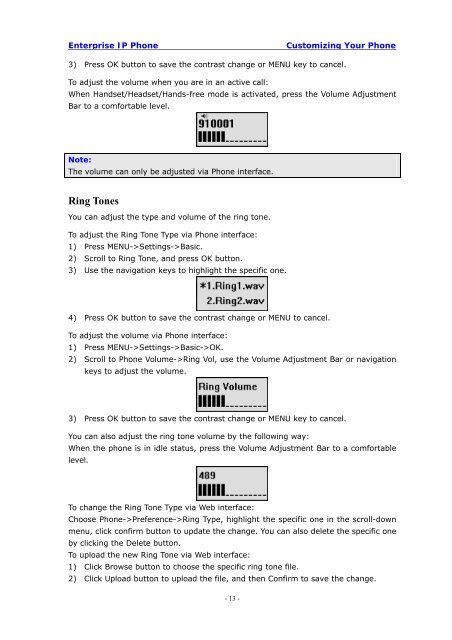Manual for the Yealink T20 SIP Phone - PMC Telecom
Manual for the Yealink T20 SIP Phone - PMC Telecom
Manual for the Yealink T20 SIP Phone - PMC Telecom
Create successful ePaper yourself
Turn your PDF publications into a flip-book with our unique Google optimized e-Paper software.
Enterprise IP <strong>Phone</strong><br />
Customizing Your <strong>Phone</strong><br />
3) Press OK button to save <strong>the</strong> contrast change or MENU key to cancel.<br />
To adjust <strong>the</strong> volume when you are in an active call:<br />
When Handset/Headset/Hands-free mode is activated, press <strong>the</strong> Volume Adjustment<br />
Bar to a com<strong>for</strong>table level.<br />
Note:<br />
The volume can only be adjusted via <strong>Phone</strong> interface.<br />
Ring Tones<br />
You can adjust <strong>the</strong> type and volume of <strong>the</strong> ring tone.<br />
To adjust <strong>the</strong> Ring Tone Type via <strong>Phone</strong> interface:<br />
1) Press MENU->Settings->Basic.<br />
2) Scroll to Ring Tone, and press OK button.<br />
3) Use <strong>the</strong> navigation keys to highlight <strong>the</strong> specific one.<br />
4) Press OK button to save <strong>the</strong> contrast change or MENU to cancel.<br />
To adjust <strong>the</strong> volume via <strong>Phone</strong> interface:<br />
1) Press MENU->Settings->Basic->OK.<br />
2) Scroll to <strong>Phone</strong> Volume->Ring Vol, use <strong>the</strong> Volume Adjustment Bar or navigation<br />
keys to adjust <strong>the</strong> volume.<br />
3) Press OK button to save <strong>the</strong> contrast change or MENU key to cancel.<br />
You can also adjust <strong>the</strong> ring tone volume by <strong>the</strong> following way:<br />
When <strong>the</strong> phone is in idle status, press <strong>the</strong> Volume Adjustment Bar to a com<strong>for</strong>table<br />
level.<br />
To change <strong>the</strong> Ring Tone Type via Web interface:<br />
Choose <strong>Phone</strong>->Preference->Ring Type, highlight <strong>the</strong> specific one in <strong>the</strong> scroll-down<br />
menu, click confirm button to update <strong>the</strong> change. You can also delete <strong>the</strong> specific one<br />
by clicking <strong>the</strong> Delete button.<br />
To upload <strong>the</strong> new Ring Tone via Web interface:<br />
1) Click Browse button to choose <strong>the</strong> specific ring tone file.<br />
2) Click Upload button to upload <strong>the</strong> file, and <strong>the</strong>n Confirm to save <strong>the</strong> change.<br />
- 13 -