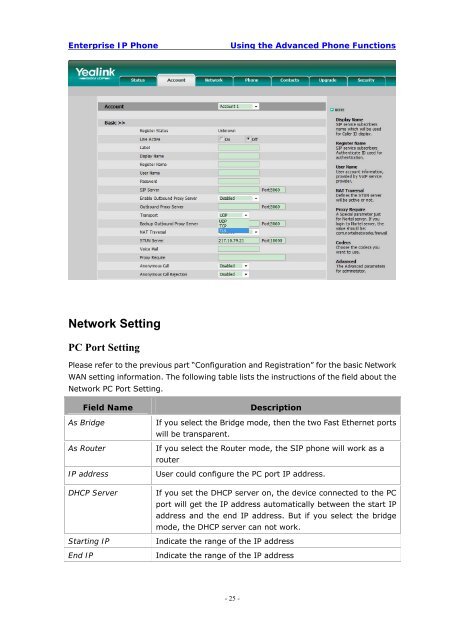Manual for the Yealink T20 SIP Phone - PMC Telecom
Manual for the Yealink T20 SIP Phone - PMC Telecom
Manual for the Yealink T20 SIP Phone - PMC Telecom
Create successful ePaper yourself
Turn your PDF publications into a flip-book with our unique Google optimized e-Paper software.
Enterprise IP <strong>Phone</strong><br />
Using <strong>the</strong> Advanced <strong>Phone</strong> Functions<br />
Network Setting<br />
PC Port Setting<br />
Please refer to <strong>the</strong> previous part “Configuration and Registration” <strong>for</strong> <strong>the</strong> basic Network<br />
WAN setting in<strong>for</strong>mation. The following table lists <strong>the</strong> instructions of <strong>the</strong> field about <strong>the</strong><br />
Network PC Port Setting.<br />
Field Name<br />
As Bridge<br />
As Router<br />
IP address<br />
DHCP Server<br />
Starting IP<br />
End IP<br />
Description<br />
If you select <strong>the</strong> Bridge mode, <strong>the</strong>n <strong>the</strong> two Fast E<strong>the</strong>rnet ports<br />
will be transparent.<br />
If you select <strong>the</strong> Router mode, <strong>the</strong> <strong>SIP</strong> phone will work as a<br />
router<br />
User could configure <strong>the</strong> PC port IP address.<br />
If you set <strong>the</strong> DHCP server on, <strong>the</strong> device connected to <strong>the</strong> PC<br />
port will get <strong>the</strong> IP address automatically between <strong>the</strong> start IP<br />
address and <strong>the</strong> end IP address. But if you select <strong>the</strong> bridge<br />
mode, <strong>the</strong> DHCP server can not work.<br />
Indicate <strong>the</strong> range of <strong>the</strong> IP address<br />
Indicate <strong>the</strong> range of <strong>the</strong> IP address<br />
- 25 -