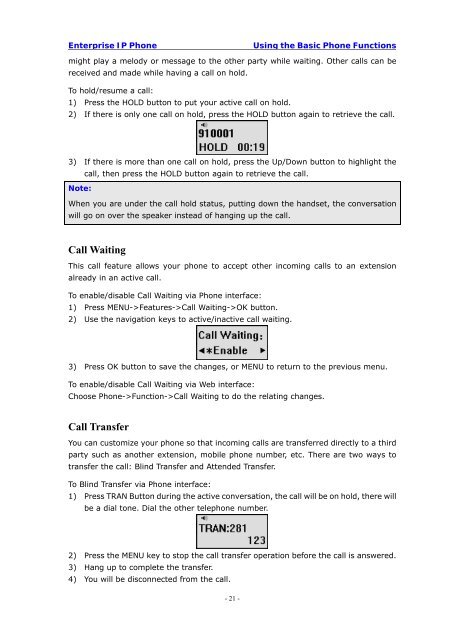Manual for the Yealink T20 SIP Phone - PMC Telecom
Manual for the Yealink T20 SIP Phone - PMC Telecom
Manual for the Yealink T20 SIP Phone - PMC Telecom
Create successful ePaper yourself
Turn your PDF publications into a flip-book with our unique Google optimized e-Paper software.
Enterprise IP <strong>Phone</strong><br />
Using <strong>the</strong> Basic <strong>Phone</strong> Functions<br />
might play a melody or message to <strong>the</strong> o<strong>the</strong>r party while waiting. O<strong>the</strong>r calls can be<br />
received and made while having a call on hold.<br />
To hold/resume a call:<br />
1) Press <strong>the</strong> HOLD button to put your active call on hold.<br />
2) If <strong>the</strong>re is only one call on hold, press <strong>the</strong> HOLD button again to retrieve <strong>the</strong> call.<br />
3) If <strong>the</strong>re is more than one call on hold, press <strong>the</strong> Up/Down button to highlight <strong>the</strong><br />
call, <strong>the</strong>n press <strong>the</strong> HOLD button again to retrieve <strong>the</strong> call.<br />
Note:<br />
When you are under <strong>the</strong> call hold status, putting down <strong>the</strong> handset, <strong>the</strong> conversation<br />
will go on over <strong>the</strong> speaker instead of hanging up <strong>the</strong> call.<br />
Call Waiting<br />
This call feature allows your phone to accept o<strong>the</strong>r incoming calls to an extension<br />
already in an active call.<br />
To enable/disable Call Waiting via <strong>Phone</strong> interface:<br />
1) Press MENU->Features->Call Waiting->OK button.<br />
2) Use <strong>the</strong> navigation keys to active/inactive call waiting.<br />
3) Press OK button to save <strong>the</strong> changes, or MENU to return to <strong>the</strong> previous menu.<br />
To enable/disable Call Waiting via Web interface:<br />
Choose <strong>Phone</strong>->Function->Call Waiting to do <strong>the</strong> relating changes.<br />
Call Transfer<br />
You can customize your phone so that incoming calls are transferred directly to a third<br />
party such as ano<strong>the</strong>r extension, mobile phone number, etc. There are two ways to<br />
transfer <strong>the</strong> call: Blind Transfer and Attended Transfer.<br />
To Blind Transfer via <strong>Phone</strong> interface:<br />
1) Press TRAN Button during <strong>the</strong> active conversation, <strong>the</strong> call will be on hold, <strong>the</strong>re will<br />
be a dial tone. Dial <strong>the</strong> o<strong>the</strong>r telephone number.<br />
2) Press <strong>the</strong> MENU key to stop <strong>the</strong> call transfer operation be<strong>for</strong>e <strong>the</strong> call is answered.<br />
3) Hang up to complete <strong>the</strong> transfer.<br />
4) You will be disconnected from <strong>the</strong> call.<br />
- 21 -