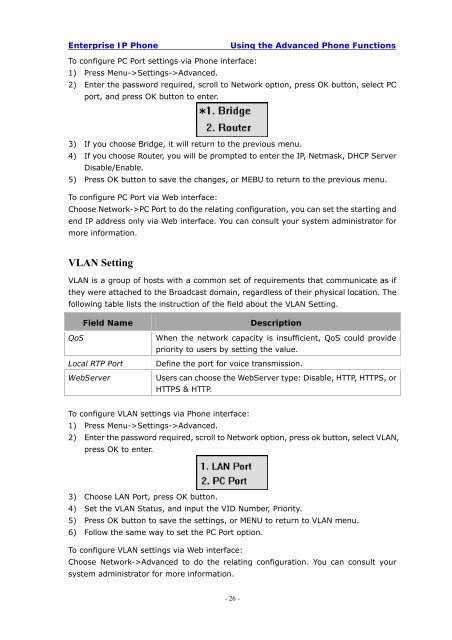Manual for the Yealink T20 SIP Phone - PMC Telecom
Manual for the Yealink T20 SIP Phone - PMC Telecom
Manual for the Yealink T20 SIP Phone - PMC Telecom
You also want an ePaper? Increase the reach of your titles
YUMPU automatically turns print PDFs into web optimized ePapers that Google loves.
Enterprise IP <strong>Phone</strong><br />
Using <strong>the</strong> Advanced <strong>Phone</strong> Functions<br />
To configure PC Port settings via <strong>Phone</strong> interface:<br />
1) Press Menu->Settings->Advanced.<br />
2) Enter <strong>the</strong> password required, scroll to Network option, press OK button, select PC<br />
port, and press OK button to enter.<br />
3) If you choose Bridge, it will return to <strong>the</strong> previous menu.<br />
4) If you choose Router, you will be prompted to enter <strong>the</strong> IP, Netmask, DHCP Server<br />
Disable/Enable.<br />
5) Press OK button to save <strong>the</strong> changes, or MEBU to return to <strong>the</strong> previous menu.<br />
To configure PC Port via Web interface:<br />
Choose Network->PC Port to do <strong>the</strong> relating configuration, you can set <strong>the</strong> starting and<br />
end IP address only via Web interface. You can consult your system administrator <strong>for</strong><br />
more in<strong>for</strong>mation.<br />
VLAN Setting<br />
VLAN is a group of hosts with a common set of requirements that communicate as if<br />
<strong>the</strong>y were attached to <strong>the</strong> Broadcast domain, regardless of <strong>the</strong>ir physical location. The<br />
following table lists <strong>the</strong> instruction of <strong>the</strong> field about <strong>the</strong> VLAN Setting.<br />
Field Name<br />
QoS<br />
Local RTP Port<br />
WebServer<br />
Description<br />
When <strong>the</strong> network capacity is insufficient, QoS could provide<br />
priority to users by setting <strong>the</strong> value.<br />
Define <strong>the</strong> port <strong>for</strong> voice transmission.<br />
Users can choose <strong>the</strong> WebServer type: Disable, HTTP, HTTPS, or<br />
HTTPS & HTTP.<br />
To configure VLAN settings via <strong>Phone</strong> interface:<br />
1) Press Menu->Settings->Advanced.<br />
2) Enter <strong>the</strong> password required, scroll to Network option, press ok button, select VLAN,<br />
press OK to enter.<br />
3) Choose LAN Port, press OK button.<br />
4) Set <strong>the</strong> VLAN Status, and input <strong>the</strong> VID Number, Priority.<br />
5) Press OK button to save <strong>the</strong> settings, or MENU to return to VLAN menu.<br />
6) Follow <strong>the</strong> same way to set <strong>the</strong> PC Port option.<br />
To configure VLAN settings via Web interface:<br />
Choose Network->Advanced to do <strong>the</strong> relating configuration. You can consult your<br />
system administrator <strong>for</strong> more in<strong>for</strong>mation.<br />
- 26 -