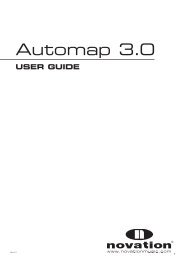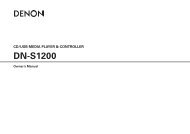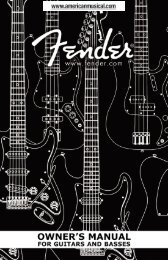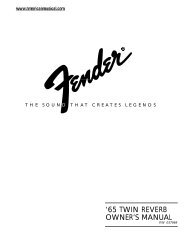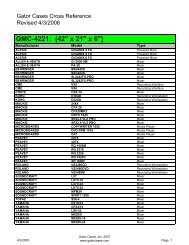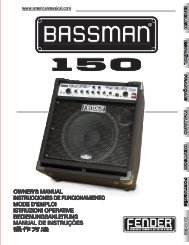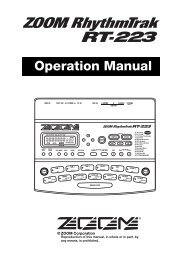NP-V80/60 Owner's Manual - Yamaha Downloads
NP-V80/60 Owner's Manual - Yamaha Downloads
NP-V80/60 Owner's Manual - Yamaha Downloads
You also want an ePaper? Increase the reach of your titles
YUMPU automatically turns print PDFs into web optimized ePapers that Google loves.
Reference<br />
58<br />
Voice Settings<br />
Touch Response Sensitivity<br />
(<strong>NP</strong>-<strong>V80</strong>)<br />
You can adjust the keyboard’s sensitivity to dynamics<br />
in four steps.<br />
1<br />
2<br />
3<br />
Press the [FUNCTION] button.<br />
The currently selected function will appear in the<br />
display.<br />
Press the CATEGORY [ ] and [ ] buttons<br />
as many times as necessary to<br />
select the Touch Sensitivity item<br />
“TouchSns”.<br />
“TouchSns” will appears in the display for a few<br />
seconds, and the currently selected touch sensitivity<br />
will be displayed.<br />
Use the dial in response to keyboard<br />
dynamics to select a touch sensitivity<br />
setting between 1 and 4.<br />
Higher values produce greater (easier) volume<br />
variation in response to keyboard dynamics— i.e.<br />
greater sensitivity. When touch sensitivity is set<br />
to 4 (Off), all notes will be played at the same<br />
volume no matter how hard or softly you play the<br />
keys.<br />
Owner’s <strong>Manual</strong><br />
f<br />
TouchSns<br />
Medium<br />
2<br />
Touch Sensitivity<br />
r<br />
NOTE<br />
• The initial default touch sensitivity setting is “2”.<br />
Touch Response Sensitivity<br />
(<strong>NP</strong>-V<strong>60</strong>)<br />
When touch response is on you can adjust the keyboard’s<br />
sensitivity to dynamics in three steps.<br />
1<br />
2<br />
3<br />
Press the [TOUCH ON/OFF] button to<br />
turn touch response on.<br />
The [TOUCH ON/OFF] button alternately turns<br />
touch response on and off.<br />
The touch response icon will appear in the display<br />
when touch response is on.<br />
Touch response icon<br />
When touch response is set to off, all notes will<br />
be played at the same volume no matter how hard<br />
or softly you play the keys.<br />
Press and hold the [TOUCH ON/OFF]<br />
button for longer than a second so that<br />
the Touch Sensitivity item appears.<br />
“TouchSns” will appear in the display for a few<br />
seconds, and the currently selected touch sensitivity<br />
will be displayed.<br />
Hold for longer<br />
than a second.<br />
TouchSns<br />
Medium<br />
2<br />
Touch Sensitivity<br />
Use the dial in response to keyboard<br />
dynamics to select a touch sensitivity<br />
setting between 1 and 3.<br />
Higher values produce greater (easier) volume<br />
variation in response to keyboard dynamics—i.e.<br />
greater sensitivity.<br />
NOTE<br />
• The initial default touch sensitivity setting is “2”.