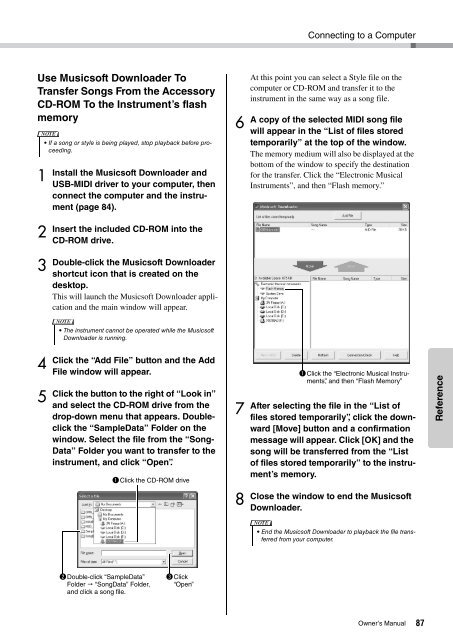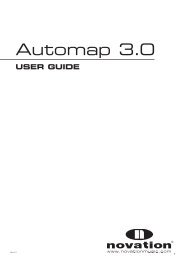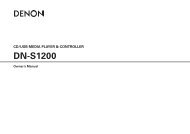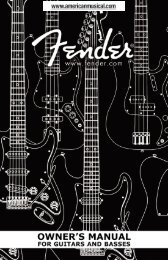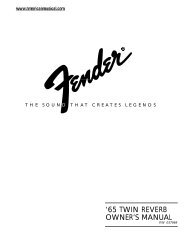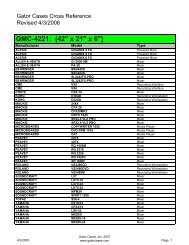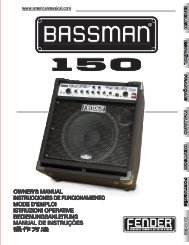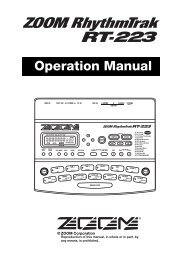NP-V80/60 Owner's Manual - Yamaha Downloads
NP-V80/60 Owner's Manual - Yamaha Downloads
NP-V80/60 Owner's Manual - Yamaha Downloads
Create successful ePaper yourself
Turn your PDF publications into a flip-book with our unique Google optimized e-Paper software.
Use Musicsoft Downloader To<br />
Transfer Songs From the Accessory<br />
CD-ROM To the Instrument’s flash<br />
memory<br />
NOTE<br />
• If a song or style is being played, stop playback before proceeding.<br />
1<br />
2<br />
3<br />
4<br />
5<br />
Install the Musicsoft Downloader and<br />
USB-MIDI driver to your computer, then<br />
connect the computer and the instrument<br />
(page 84).<br />
Insert the included CD-ROM into the<br />
CD-ROM drive.<br />
Double-click the Musicsoft Downloader<br />
shortcut icon that is created on the<br />
desktop.<br />
This will launch the Musicsoft Downloader application<br />
and the main window will appear.<br />
NOTE<br />
• The instrument cannot be operated while the Musicsoft<br />
Downloader is running.<br />
Click the “Add File” button and the Add<br />
File window will appear.<br />
Click the button to the right of “Look in”<br />
and select the CD-ROM drive from the<br />
drop-down menu that appears. Doubleclick<br />
the “SampleData” Folder on the<br />
window. Select the file from the “Song-<br />
Data” Folder you want to transfer to the<br />
instrument, and click “Open”.<br />
q Click the CD-ROM drive<br />
w Double-click “SampleData”<br />
Folder � “SongData” Folder,<br />
and click a song file.<br />
e Click<br />
“Open”<br />
6<br />
7<br />
8<br />
Connecting to a Computer<br />
At this point you can select a Style file on the<br />
computer or CD-ROM and transfer it to the<br />
instrument in the same way as a song file.<br />
A copy of the selected MIDI song file<br />
will appear in the “List of files stored<br />
temporarily” at the top of the window.<br />
The memory medium will also be displayed at the<br />
bottom of the window to specify the destination<br />
for the transfer. Click the “Electronic Musical<br />
Instruments”, and then “Flash memory.”<br />
q Click the “Electronic Musical Instruments”,<br />
and then “Flash Memory”<br />
After selecting the file in the “List of<br />
files stored temporarily”, click the downward<br />
[Move] button and a confirmation<br />
message will appear. Click [OK] and the<br />
song will be transferred from the “List<br />
of files stored temporarily” to the instrument’s<br />
memory.<br />
Close the window to end the Musicsoft<br />
Downloader.<br />
NOTE<br />
• End the Musicsoft Downloader to playback the file transferred<br />
from your computer.<br />
Owner’s <strong>Manual</strong> 87<br />
Reference