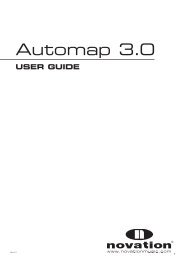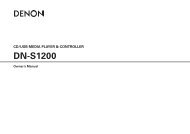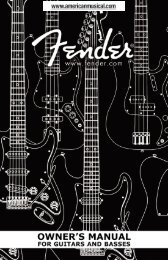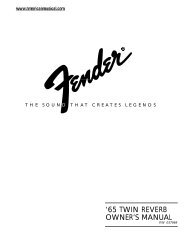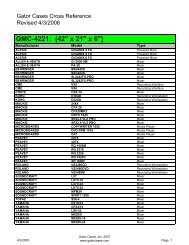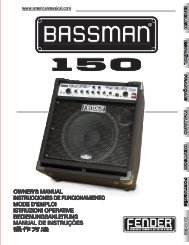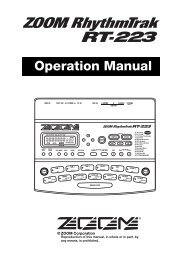NP-V80/60 Owner's Manual - Yamaha Downloads
NP-V80/60 Owner's Manual - Yamaha Downloads
NP-V80/60 Owner's Manual - Yamaha Downloads
You also want an ePaper? Increase the reach of your titles
YUMPU automatically turns print PDFs into web optimized ePapers that Google loves.
Reference<br />
88<br />
Connecting to a Computer<br />
9<br />
To playback a song stored in flash<br />
memory, press the [SONG] button.<br />
Use the dial to select the song you want<br />
to play, then press the [START/STOP]<br />
button to start playback.<br />
A style file stored in flash memory must first be<br />
loaded into style number 166 on the <strong>NP</strong>-<strong>V80</strong> or<br />
style number 161 on the <strong>NP</strong>-V<strong>60</strong> via the Load<br />
Style File function before it can be played. Refer<br />
to page 81 for <strong>NP</strong>-<strong>V80</strong> details, or to page 67 for<br />
<strong>NP</strong>-V<strong>60</strong> details.<br />
NOTICE<br />
• Do not unplug the USB cable during a data transfer. Not<br />
only will the data not be transferred and saved, but operation<br />
of the memory media may become unstable and its<br />
contents may disappear completely when the power is<br />
turned on or off.<br />
NOTICE<br />
• Store data can be lost due to equipment malfunction or<br />
improper operation. For safety we recommend that you<br />
keep a copy of all important data stored on your computer.<br />
• We recommend that you use a power adaptor rather than<br />
batteries when transferring data. The data can be corrupted<br />
if the batteries fail during the transfer.<br />
To Use transferred Songs For Lessons...<br />
When using songs (only SMF format 0) transferred<br />
from a computer for lessons you can specify which<br />
channels are to be played back as the right-hand and<br />
left-hand parts.<br />
1 Press the [SONG] button and select the song<br />
(036–) residing in flash memory for which you<br />
want to set the guide track.<br />
2 Press the [FUNCTION] button.<br />
3 Use the CATEGORY [ ] and [ ] buttons to<br />
select the R-Part or L-Part item.<br />
4 Use the dial to select the channel you want to<br />
play back as the specified right- or left-hand<br />
part.<br />
The default settings are channel 1 for the right-hand<br />
part and channel 2 for the left-hand part.<br />
Owner’s <strong>Manual</strong><br />
f<br />
r<br />
Transfer a backup file from the<br />
instrument to a computer<br />
You can use the Musicsoft Downloader to transfer<br />
“Backup Files” containing backup data (page 50),<br />
including the five User Songs stored on the instrument,<br />
to a computer. If you click “Electronic Musical<br />
Instruments” in the Musicsoft Downloader display,<br />
and then “System Drive”, a file named<br />
“10PK6.BUP(<strong>NP</strong>-<strong>V80</strong>), 10PK5.BUP(<strong>NP</strong>-V<strong>60</strong>)” will<br />
appear in the lower right corner of the Musicsoft<br />
Downloader display. This is the backup file. For<br />
details about how to transmit backup file using the<br />
Musicsoft Downloader application, refer to the Online<br />
help “Transferring Data Between the Computer and<br />
Instrument (for unprotected data)” in the application.<br />
NOTICE<br />
• The backup data, including the five User Songs is transmitted/received<br />
as a single file. As a result, all backup data will<br />
be overwritten every time you transmit or receive. Keep this<br />
in mind when transferring data.<br />
NOTICE<br />
• Do not rename the backup file on the computer. If you do<br />
so, it will not be recognized when transferred to the instrument.